Note: This feature is only available for Premium Edition licence holders
You can create a user ID for each person who will be logging into inFlow On-Premise, and set their access rights appropriately. Please be aware that while you can add users in the Regular Edition, restricting access rights is only available in the Premium Edition of inFlow.
To add a user:
- Go to Main Menu > Options > Settings.
- Click the Users Icon.*
- Click the Add button to create a new user
- Enter their name and choose which options you’d like to restrict by un-checking the various modules.
- Click to Save & Close, then again in the General Settings window.
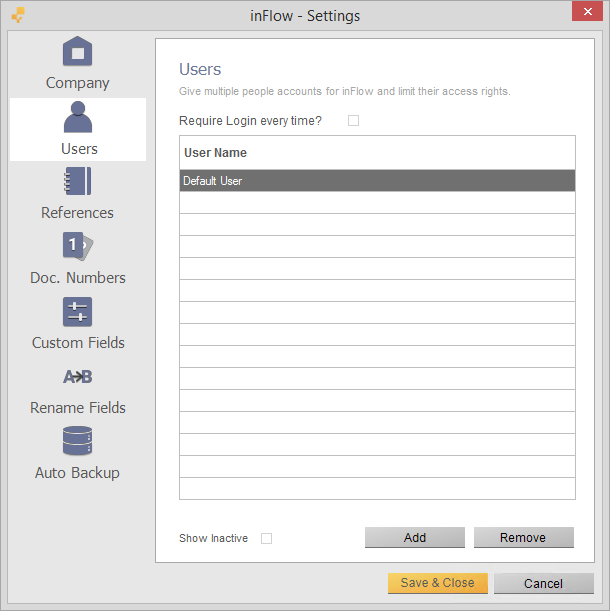
*NOTE: If you do not see a “Users” icon as in the screenshot above, this means you are logged in as a user with no administrative rights and cannot edit users. Go to the Main Menu > General > Change User and log in with the correct user name.
To adjust restrictions on a user:
- Go to Main Menu > Options > Settings.
- Click the Users Icon.*
- Double-click the user you want to edit.
- Choose which options you’d like to restrict by un-checking the various modules.
- Click to Save & Close, then again in the General Settings window.
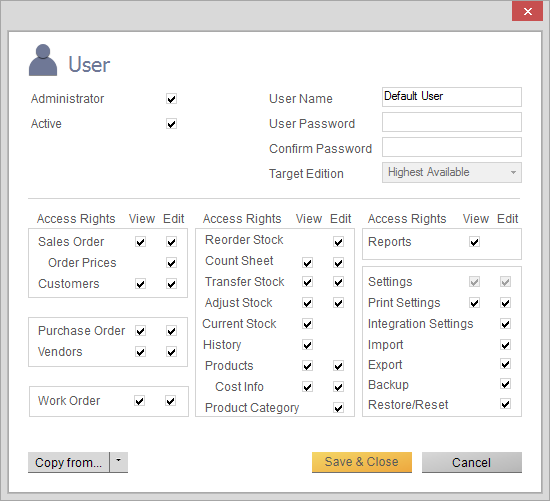
See below for an explanation of the restrictions available in inFlow.
Note that turning off the access to view a module automatically turns off the access for editing as well.
| Restrictions | ||
|---|---|---|
| Access Rights | Viewing | Editing |
| Sales Order | Able to view all sales orders, sales reports and dashboard sales info. | Able to view, create and edit all sales orders. |
| Order Prices | – | Able to view and edit prices on sales orders. |
| Customers | Able to view all customer records, statements, and customer-related reports. If this is restricted, all sales order viewing and editing access will be restricted automatically. | Able to view, create and edit all customer records. |
| Purchase Orders | Able to view all purchase orders, purchase reports and dashboard purchasing info. | Able to view, create and edit all purchase orders. |
| Vendors | Able to view all vendor records, statements, and vendor-related reports. If this is restricted, all purchase order viewing and editing access will be restricted automatically. | Able to view, create and edit all vendor records. |
| Work Orders | Able to view all created work orders. | Able to view, create, and edit all work orders. |
| Reorder Stock . | – | Able to use inFlow’s Reorder Stock function. This is found in two places: 1. Main Menu > Inventory > Reorder Stock |
| Count Sheet | Able to view all created count sheets. | Able to view, create and edit all count sheets. |
| Transfer Stock | Able to view all created stock transfers. | Able to view, create, and edit all stock transfers. |
| Adjust Stock | Able to view all created stock adjustments. | Able to view, create, and edit all stock adjustments. |
| Current Stock | Able to view Current Stock and any inventory reports/dashboard info showing current stock | – |
| History | Able to view all product movement history, inventory movement reports. Does not affect order history. | – |
| Products | Able to view all product information (unless otherwise specified in other restrictions). | Able to view, create, and edit all product records (unless otherwise specified in other restrictions). |
| Cost Info | Able to view all product cost information, cost value reports, and profit reports. | Able to view, enter and edit cost information in product records. |
| Product Category | – | Able to add and edit product category information. |
| Reports | Able to generate and view reports. | – |
| Settings | Able to view all settings in the general Settings window. Cannot be restricted if user is an administrator. | Able to view and edit all settings in the general Settings window. Cannot be restricted if user is an administrator. |
| Print Settings | Able to view the settings in the Print Settings window. | Able to view and edit settings in the Print Settings window (change template, font colors + sizes, document footers, add custom documents). |
| Import | – | Able to import data into inFlow. |
| Export | – | Able to export data out from inFlow. |
| Backup | – | Able to use the “Backup Data” function to create inFlow backup files. |
| Restore/Reset | – | Able to use the “Restore Data” function or “Reset All Data” function. |



