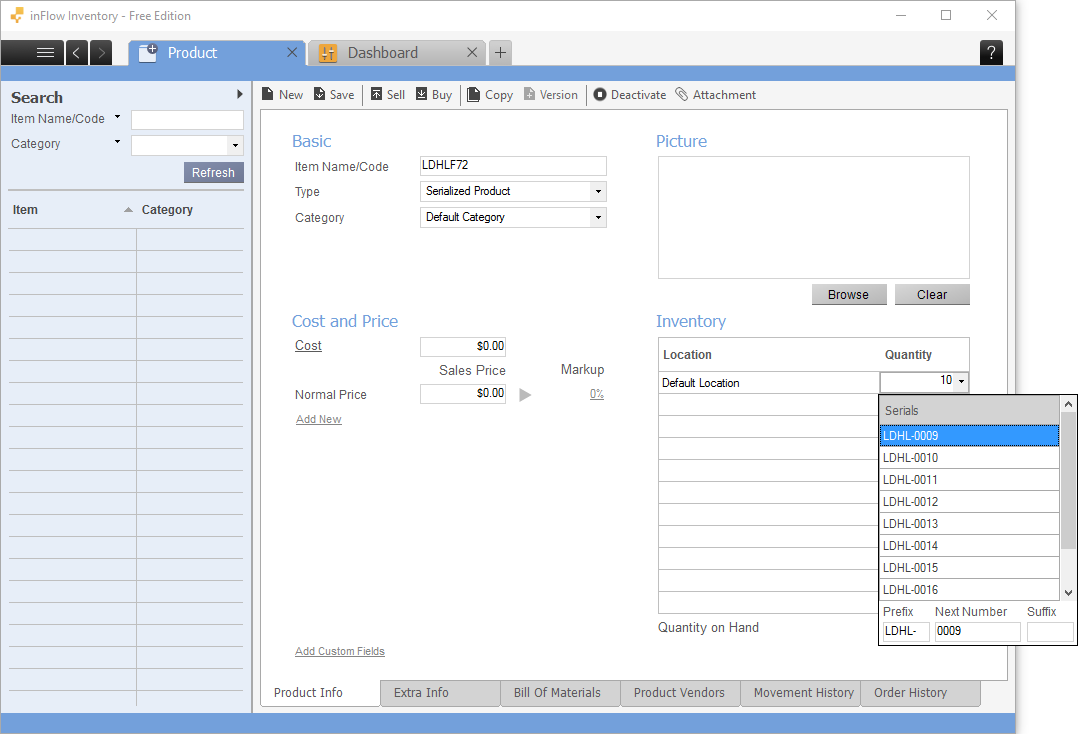There are a number of ways you can adjust stock. inFlow On-Premise will automatically adjust your stock when you complete a sales or purchase order but if you’re going to manually update your stock levels there are two ways to do so.
To adjust one item:
- Open the product record of the item you would like to adjust.
- Click the quantity of stock in the Inventory section and enter the corrected number.
- Press the Tab key on your keyboard.
- Click Save.
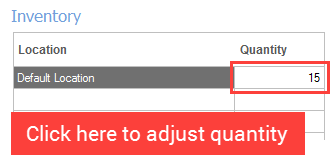
To adjust several items:
- Go to Main Menu > Inventory > Adjust Stock.
- Select the items you’d like to adjust in the main table. inFlow will automatically set a “New Quantity”, “Old Quantity” and “Difference” for each item you select. You will need to change this in step 3.
- There are two ways you can enter adjustments in this screen. This depends on whether you are doing a count (knowing your total stock level) or if you are adding/removing stock (knowing the difference). For example:a) If you are doing a count of Item 10201 and you’ve found that you’ve only got 10 of them, enter 10 into the “New Quantity” column. inFlow will calculate the difference between your old quantity and the new quantity automatically.
b) If you are removing 5 units of Item 10201 because they have been damaged, enter “-5” into the “Difference” column. inFlow will calculate your new quantity automatically based on the old quantity and the difference. - Once you’re satisfied—enter a remark if you would like to—click Save and Complete.
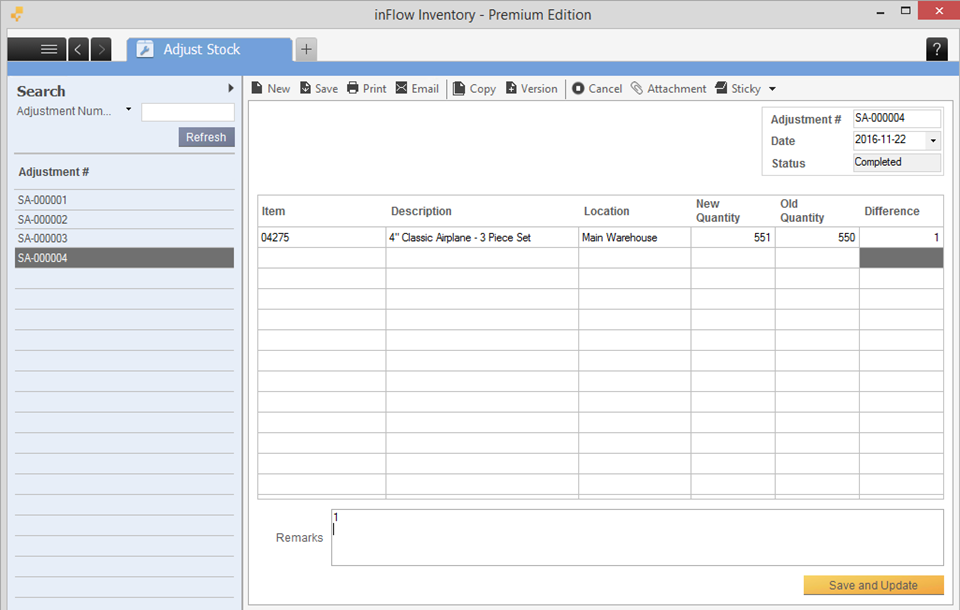
To cancel a stock adjustment:
- Click the Cancel button located at the top toolbar on the stock adjustment screen. Note that the cancellation means that all adjustments for each listed item are reversed.
- If you only want to cancel the adjustments for specific items instead, simply right-click on the row you want to remove and click Delete selected rows.
NOTE: If you are adjusting the stock level of a serialized product, you’ll need to enter the serial numbers manually, or click the Generate Serials button at the bottom right of the window. This applies to both the Adjust Stock function or just changing the quantity in the product record.