Transferring stock from one location to another is easy in inFlow On-Premise! You can also cancel the transfer later on if you make a mistake.
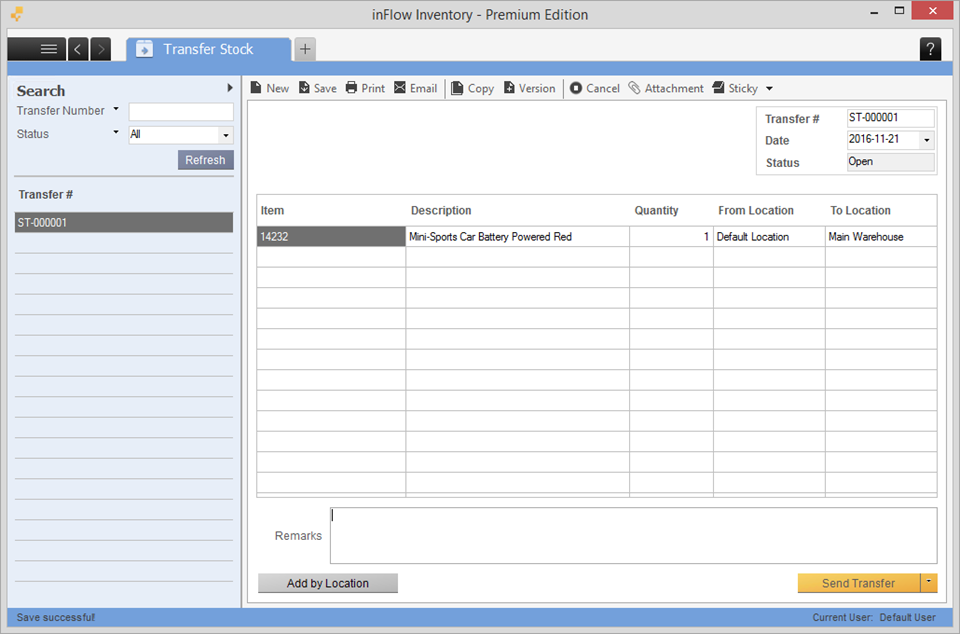
To transfer stock:
- Go to Main Menu > Inventory > Transfer Stock.
- Select the items you’d like to transfer or click Add by Location to add all the items at a particular location.
- Select where you want your stock to go in the To Location column.
- Add any remarks you have to the bottom and when you’re ready, click Send Transfer.
- When the physical transfer is finished, click Receive Transfer.
To cancel a transfer:
- Go to Main Menu > Inventory > Transfer Stock.
- Click the Cancel button at the top of the screen.
This will revert the inventory movement (both receiving and sending) and disable further editing.


