Note: This feature is only available for premium edition licence holders
You may use the Bill of Materials and Work Orders to create kits from raw materials. Be sure to have all of your raw materials created as Products within inFlow! Before you can create a kit, you must first set up a bill of materials.
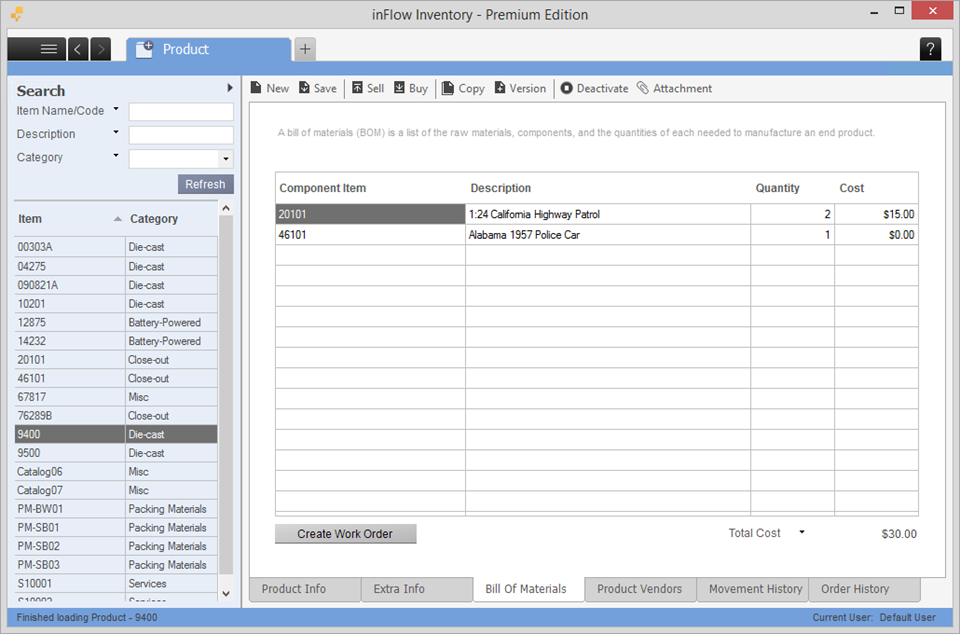
To set up your item’s Bill of Materials:
- Open the product record for your finished/assembled product.
- Click the Bill of Materials tab.
- Select the various components of this item and their quantities (to make 1 finished product) in this tab.
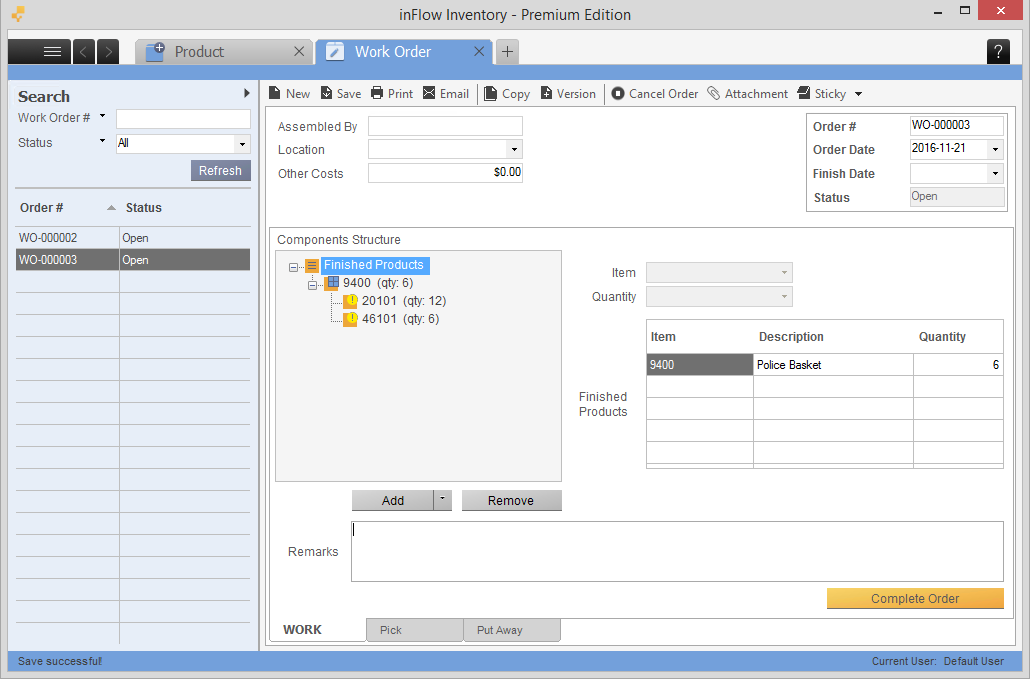
Once you’ve set up your BOM you may move on to creating a work order. You can create a work order directly from the Bill of Materials tab by clicking Create Work Order at the bottom left.
You can also access the work order module from the Main Menu:
- Go to Main Menu > Inventory > Work Order.
- Click the Add button below the Components Structure section.
- Choose your finished product and how many of that product you need to create.
- Click OK. You can print a Work Order document or a Work Order Pick List from here if you like.
- *If you have enough components in stock, click Complete Order. Ideally you would do this after you’ve removed the components from inventory.
If you prefer, instead of clicking the Complete Order button, you can also click the Pick tab at the bottom and manually pick the components, and then click the Put Away tab to stock the finished product.
*Note: inFlow will not complete your work order if you do not have enough components in stock. Right-click on the red exclamation marks (not enough stock icons) and click Create Purchase Order to quickly generate a purchase order for your items.
By completing the Work Order, the system will reduce the stock levels of your components and add stock to your finished product. From there you can sell the finished product in a sales order. You cannot sell the item in order to deduct components – your work order must be completed first.
Reset to Standard Components
Occasionally you may want to change the amount you’re making instead of the quantity you’ve set in step 3 above. You can do this in the same order without having to cancel and re-do! See here for how to update quantities of your components on a work order.


