You can import data to inFlow On-Premise, but first you’ll need a file! The file should be a .csv file (spreadsheet). You can take a look at the example files at the bottom of this article to see how it might look like. If you want to format your own spreadsheet for importing, please see the following for how to do so:
- Creating a file for product details (item name / description / prices) import
- Creating a file for stock levels (item name / quantities / locations) import
- Creating a file for purchase orders / sales orders import
- Creating a file for vendors / customers import
- Creating a file for bill of materials (BOM) import
It’s not possible to have one file containing all of the above at a time, so depending on what type of data you’re looking to import, please select the corresponding article for further detail.
Importing
If you have your import file ready to go, read on ahead for how to import. But first, it’s important to backup your database. This is done so that you can restore to your backup after the import (thereby wiping the changes you made) if you need to.
To backup:
- Click Main Menu > General > Backup Data.
- Select the location you’d like to save the backup.
- Click Next.
To import:
- Click Main Menu > General > Import Data.
- Select the data type at the top of the screen.
- Click the Browse button to select the file you’d like to import then click Next.
- In this screen match the inFlow field name to the right column in your file by selecting it from the drop down list (see screenshot below).
- Once you’re satisfied with your matches, click Next.
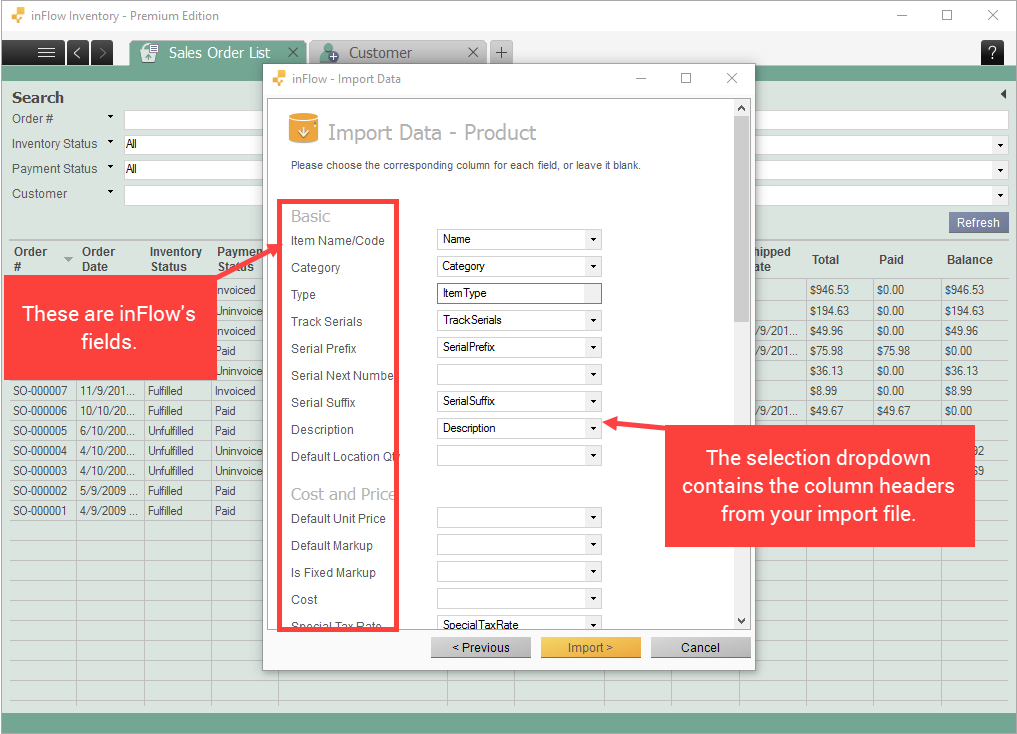
inFlow will import your the data from your file and let you know what has been updated!
If your update didn’t go according to plan and you’d like to reverse it please use the backup you made before your import.
To restore data:
- Click the Main Menu button > General > Restore Data.
- Select your backup file.
- Click Next.
Now that you’ve restored your pre-import backup you can try the import again.
Other resources
Here are some example files available for download if you’d like to use a template or try an import yourself:
- Sales Order Example File
- Purchase Order Example File
- Product Details Example File
- Stock Levels Example File
- Customer Example File
- Vendor Example File
- Bill of Materials Example File
Having trouble importing? Try the steps in our troubleshooting importing problems article.


