There are two ways to export data: exporting all records of the same type, or only certain records of your choice.
- Exporting all data of the same type
- Exporting only a selection of data
- Exporting reports
- Data that can’t be exported
Exporting all data of the same type
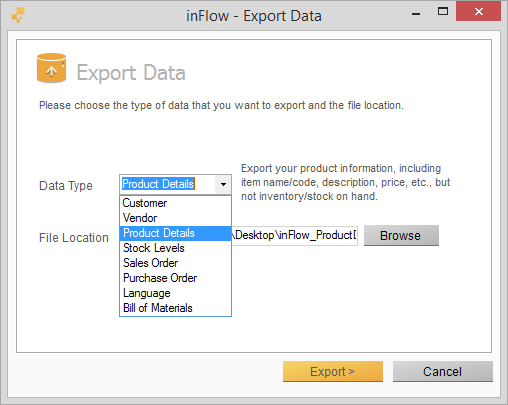
To export all data of the same type:
- Go to Main Menu > General > Export Data
- Choose the type of data you’d like to export (Product Details, Sales Orders, Purchase Orders, Customers, etc.)
- Click Browse to choose where you’d like this file to be saved.
- Click Next.
For example, if you selected Product Details to export, this will create a file for all of your products in inFlow (excluding deactivated items). This file will contain information you can get from the product info page, like Price, Cost, Unit of Measure, Barcode etc.
Exporting only a selection of data
If you go to any one of the listing views (e.g. Sales Order List, Purchase Order List, Product List), you can filter that list to show only certain records. For example, let’s say you want to view and export all products under the Misc. category only, you can go to the product list and filter to show only Misc. category products, then export from there. See the GIF below for how to do this (various examples in different lists).
Note that Sales Quotes can be exported but currently can’t be imported.
- Go to the listing view of your choice (Sales Order list/ Purchase Order list/ Product list/Work Order list)
Filter this list to the information you want to view / export. - Right-click on the header of the table.
- You can choose two options here:
Export contents to csv: This exports only the information in the columns that you are seeing in the list view.
Export these orders/products: This exports all information of the products regardless of what columns you have (e.g Barcode, Cost, Unit of Measure).
For example, the Cost information is not an available column in the Product List. If you are exporting a selection of products and you need to see the cost, you’ll need to click Export these products.
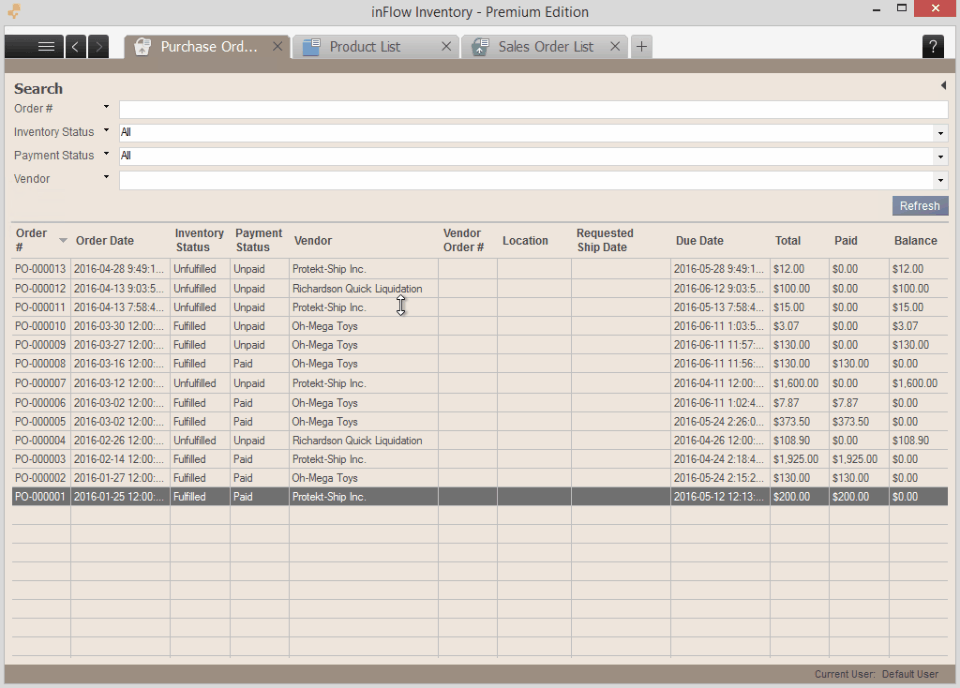
You can also export: Count Sheets, Stock Adjustments, Product Pricing Sheets, Customer Lists, Vendors Lists and Current Stock Lists
Data that cannot be exported
If you’re archiving your database, or would like to export as much information out of inFlow as possible, note the following:
- Work Orders can’t be exported – you can note down the details manually if you want to re-create them.
- It’s not possible to export Attachments and Pictures/Images
- Other than billing and shipping addresses, extra addresses can’t be exported.
- Only your default pricing scheme can be exported. If you have multiple pricing schemes, you can change the default pricing scheme and then export your product details multiple times.
- All settings in Personal, General and Print settings can’t be exported


