inFlow On-Premise has evolved many times since its initial release in 2007. We’d like to thank you for being a loyal inFlow customer, regardless of when you joined us.
We announced in 2018 that we’d shift our focus to our cloud-based system, inFlow Cloud. Since that announcement, we’ve released new Cloud features at a faster pace than ever before. So the time has come for us to sunset inFlow On-Premise.
What does sunsetting inFlow On-Premise mean?
On July 31, 2024, inFlow On-Premise and its resources will no longer be available to the public.
This includes:
- Support from the inFlow team for inFlow On-Premise
- Knowledge base articles
- inFlow installer files
- No options to purchase new licenses or license activations.
We want to give you plenty of time to decide what solution you’d like to continue with. While your team makes plans, inFlow On-Premise resources will be available until July 31, 2024.
Options for what’s next
We know figuring out the next steps can be time-consuming. That’s why we’re giving two years’ advance notice, which will give you the time to find the best solution. Click on the shortcut for the option you’re interested in.
- Switch to inFlow Cloud
- Continue using inFlow On-Premise – offline access certificate (inFlow Version 3)
- Continue using inFlow Inventory version 2
- Switch to a new inventory solution.
Switch to inFlow Cloud
Here are a few reasons you might consider switching to inFlow Cloud:
- Over 90 new integrations and features compared to inFlow On-Premise. See for yourself here.
- You’re already familiar with inFlow On-Premise, inFlow Cloud’s Windows application looks similar.
- You’d like to access inFlow on web and mobile.
- You can start a risk-free 14 day trial to see if you like it.
- You’ll have an open line of communication with our sales team & support teams. Free training sessions are also available with our onboarding team once you subscribe.
- It’s easy to upload your On-Premise data to inFlow Cloud.
You’ll love the changes we’ve made in inFlow Cloud. Our team is ready to help you get started, book a call with them here: https://www.inflowinventory.com/contact-sales.
How can I switch to inFlow Cloud?
- All you need is to sign up for a trial, which you can do from here. No credit card required!
- When you’re ready, transfer your inFlow On-Premise data to inFlow Cloud. This will help you get more familiar with the new system. Take a look here for steps on how to transfer your data to inFlow Cloud.
Note – inFlow backups from version 3.0.8 can transfer to inFlow Cloud. You can check the version by going to Main Menu > Options > About inFlow. If you have an older version of inFlow, our sales team can help you transfer your data.
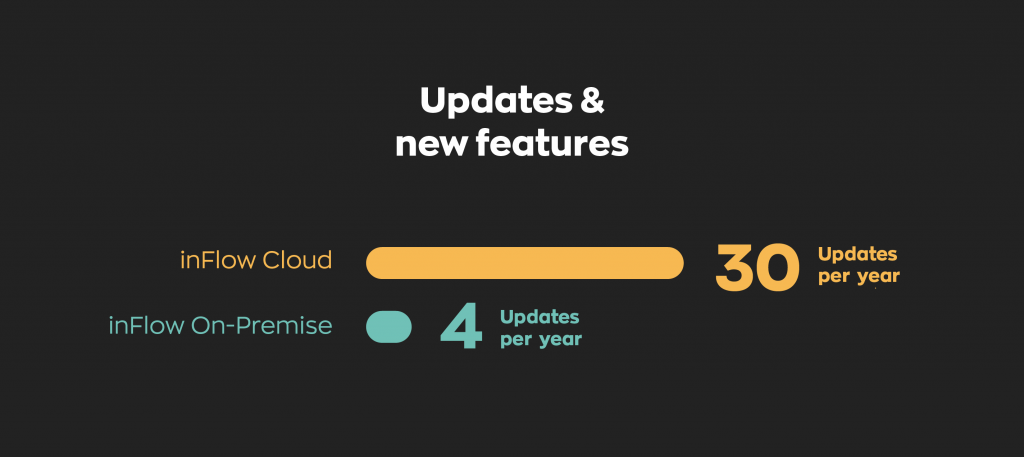
Continue using inFlow On-Premise – offline access certificate (inFlow Version 3)
If you’d like to use inFlow past July 31, 2024, you need to download an offline access certificate (OAC). This file goes onto the server (main) computer as a workaround to keep inFlow working. There are some limitations, see below for details.
Warning – inFlow On-Premise uses older 3rd party software components, such as Microsoft SQL. Some of the software is no longer supported by those 3rd parties. By having inFlow On-Premise installed, you could expose your computer to security vulnerabilities. Software that isn’t supported can also stop working at any time.
How does this work?
- When inFlow starts up, it connects to a licensing server over the internet. This process checks which licenses are on your inFlow On-Premise account.
- inFlow can’t connect to the licensing server without internet access.
- For computers without internet access, you can create an offline access certificate (OAC). This OAC acts as a local substitute for the licensing server. It tells inFlow which licenses/features your account has access to.
- When inFlow is sunset in 2024, the licensing server will no longer be available. So you will have to create an OAC on your server computer before the sunset date to continue using inFlow On-Premise after sunset.
Limitations of the offline access certificate
- The OAC you create is specific to the hardware of the inFlow server. You can’t use the certificate for any other computer.
- We will take down the licensing server on July 31, 2024. Please ensure that the hardware you download the OAC to will be the one you want to continue using inFlow with.
inFlow versions
If more than one computer connects to inFlow, you’ll need to make sure all computers have the same version installed before you create the offline access certificate. You can check the version by going to Main Menu > Options > About inFlow.
If you need inFlow on another computer, take a look at this list of all inFlow versions installer files.
How to create an offline access certificate
If the inFlow server computer has an internet connection, creating the OAC will be simple.
- On your SERVER computer (if you have only one computer running inFlow, it is the server) go to your Windows Start menu > type in “inFlow Utilities” and press Enter. This will launch the inFlow Utilities tool.
- Once it’s running click the option Make inFlow work offline.
- If your computer is connected to the internet this will authorize your computer for offline access to inFlow.
- Restart your computer.
If you need to create an OAC on a computer without an internet connection, take a look at this article about how to work offline.
Continue using inFlow Inventory version 2
If you’re using inFlow Inventory (On-Premise) version 2, we recommend upgrading to inFlow On-Premise version 3 before July 31, 2024. This version is likely to work for a longer period of time compared to inFlow version 2.
If you’d like to continue using inFlow v2, then all you need to do is make sure that you’ve installed inFlow on all the computers that you want it on going forward.
Switch to a new inventory solution
If you’re considering moving to a new inventory solution, you’ll need your data in order to get started. To pull data from inFlow, you can:
Save inFlow backup and database files
Save inFlow backups
In inFlow, you can create backup files. This is helpful for saving your data in a single package before you make any changes.
- Click Main Menu > General > Backup Data.
- Select the location you’d like to save the backup.
- Click Next.
Note – It’s recommended to make more than one backup before making any changes.
We’ve written a full guide on backing up inFlow On-Premise data.
Save inFlow database files
If you’re moving to a system where they’re able to accept SQL database files you can make a copy of those files from your computer.
You can do this by making a copy of all your inFlow files in this location: C:\ProgramData\inFlow Inventory
Note—The program data folder is hidden by default. Don’t mistake this folder for the Program Files folder!
The files that are needed the most are the inFlow.mdf and the inFlow_log.LDF files.
Now you’ll have all the inFlow database files to pass to your new solution or developer. It’s also a good idea to create comma-separated value (CSV) backups of your data as another way of having access to your information.
Exporting data to CSV (Spreadsheets)
Many programs have an option for importing a comma-separated value (CSV) spreadsheet to their system. To pull this data from inFlow, see below.
- Go to Main Menu > General > Export Data.
- Choose the type of data you’d like to export (Product Details, Sales Orders, Purchase Orders, Customers, etc.)
- Click Browse to choose where you’d like this file to be saved.
- Click Next.
- Repeat these steps for all the data types listed on the Export screen.
There are also options for exporting a selection of data, and exporting reports. Here’s our complete guide on exporting data.
What happens after July 31, 2024? (Conclusion)
After July 31, 2024, the licensing servers for inFlow On-Premise will shut down. This means that there won’t be any connection to keep your licenses active anymore. This is why we’d like to give you as much notice as possible to prepare.
If you’ve decided to use inFlow On-Premise after sunset with an offline access certificate, we’d like to remind you that:
- You can’t change the hardware of the inFlow server (main) computer.
- Your computer may be vulnerable to security threats.
- inFlow 3rd party components could stop working at any time.
- The inFlow support team will no longer be able to provide help with inFlow On-Premise.




