You should import your product details into inFlow On-Premise first before importing Bill of Materials. Once you’ve done so, your file would need to look like this:
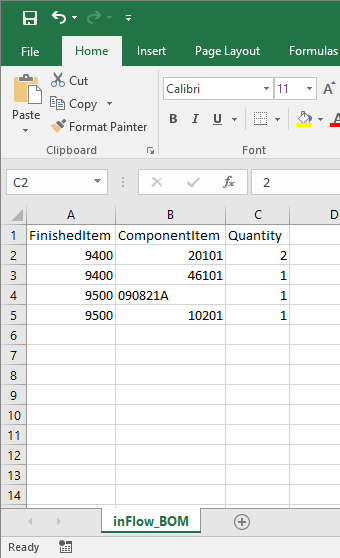
FinishedItem: This is the item name/code of the finished product. You’ll need to repeat this in the next rows for each component. In the example above, 9400 has 2 components (20101 and 46101) so it’ll take up 2 rows.
ComponentItem: This is the item name/code of the component product.
Quantity: This is the quantity of the ComponentItem needed in order to make 1 of the finished product. In the example above, 1 unit of 9400 requires 2 units of 20101 and 1 unit of 46101.
It’s important to make sure all rows of the same FinishedItem are grouped together, so that inFlow can put them all in the same Bill of Materials.
Saving as .csv file
Once you have your list open in Excel, make sure it’s saved as a CSV. To do so:
- Choose Save As from the drop down menu.
- At the bottom of this window you’ll see a field Save as Type. Choose CSV (comma delimited) from the drop down.
- Click Save.
- Excel will warn you about the loss of formatting, this is not a problem, please click Yes to complete your save.
Ready to import? See how to import data from your file into inFlow, or check out this sample bill of materials import file.



