To create a new purchase order in inFlow On-Premise:
- Click Main Menu > Purchasing > New Purchase Order.
- Begin by adding your vendor information at the top of the order:
- If your vendor is already in the system, you’ll see them highlighted as you type their name into the Vendor field.
- If your vendor is not in your system yet, continue typing out the full vendor name and click Add New to create a record for them. As you fill out their contact information, inFlow will automatically save it to their product record.
- Add items to your order by clicking into the Item column and type in your product name.
TIP: When adding items to your order, you can filter your product selection by clicking Show Search in the product table. This let’s you quickly filter your products by vendor, category, price, and other fields – right from the order!
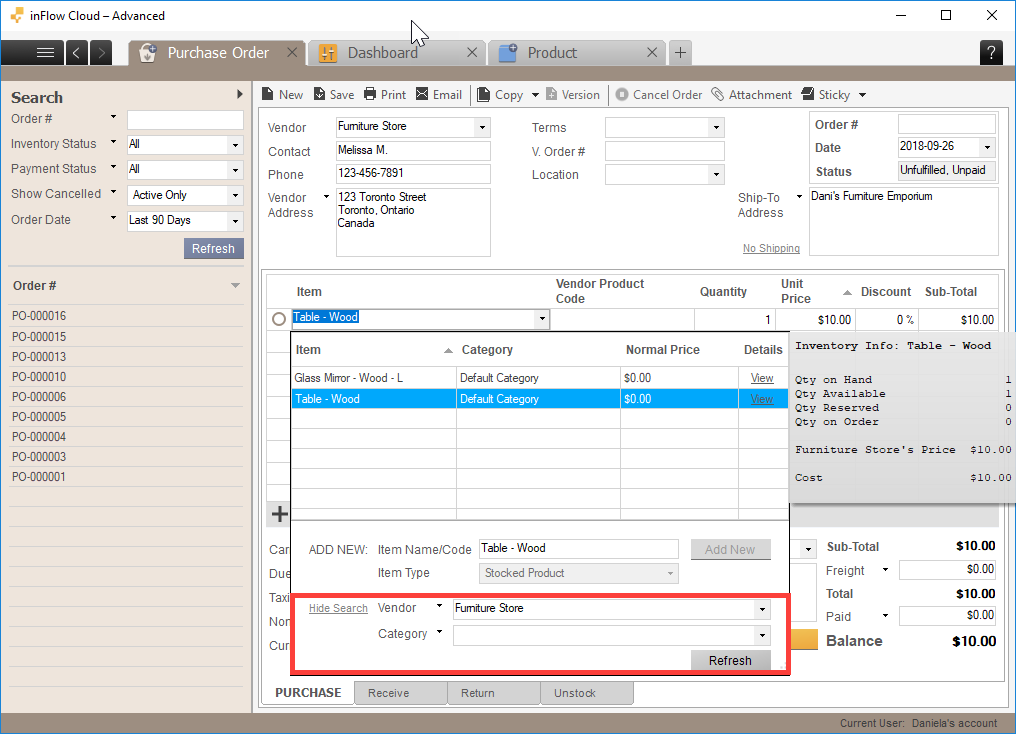
To complete a purchase order in inFlow On-Premise:
- Click Fulfilled when your vendor has fulfilled the order to move the items into your inventory.
- Click Pay when you’ve paid your vendor, this will mark this order as paid.
Video tutorial
What else can I do from the purchase order screen?
Now that you’ve created your purchase order, here are some extra details you can add or modify:


