You can choose the taxing scheme you’d like to apply to your order at the bottom left hand corner of your sales order. To select a taxing scheme simply click into the drop down and choose the correct taxing scheme. If it does not appear in the list you can always add a new scheme by choosing Add New Taxing Scheme.. from the dropdown instead.
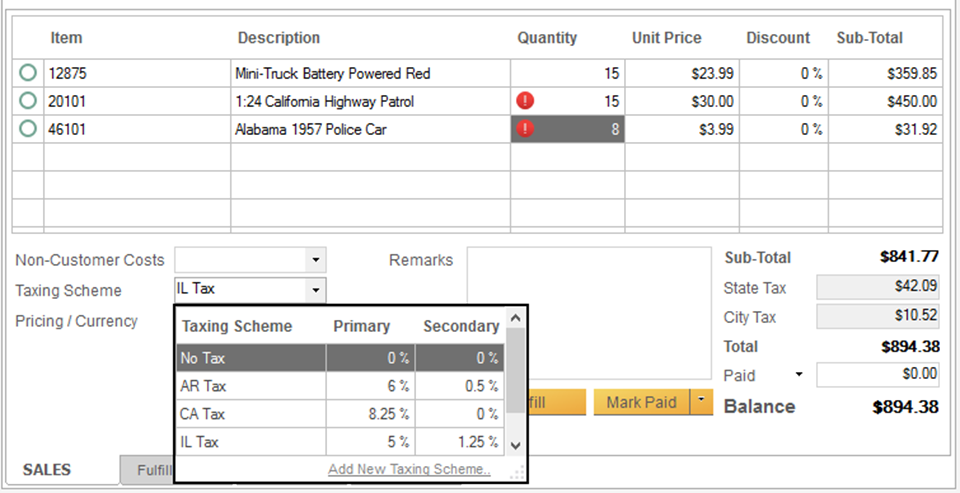
To add a new taxing scheme:
- Click the Add New Taxing Scheme option in the dropdown as shown in picture above.
- Enter a name for your taxing scheme (something you will recognize as this will be what displays in the dropdown (eg. CA Tax as above).
- Next, enter the tax name (eg. State Tax as above).
- Enter the percentage to be charged, for example 8.25%.
- If you have a secondary tax rate to apply, repeat these steps for those columns.
- Click Save & Close.


