To start with, head over to Main Menu > Purchasing > New Vendor to input your vendor details.
Name and Contact
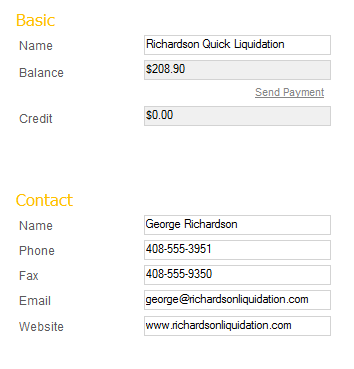
The only required field to create a record is the Name field under the Basic section. The data in this field must be unique.
If you’re trying to create a new vendor and get the error “This vendor name is already in use”, then you have likely deactivated this vendor record. inFlow doesn’t allow you to have two vendors with the same name. To fix this, you can find and reactivate that vendor record as shown here.
Generally, you’ll want to put the company name in the Basic name field and a contact person in the Contact name field, as seen in the screenshot above.
The remaining fields, Balance and Credit, cannot be adjusted and are a result of calculations of the your order history with the vendor and any issued credits to you.
Address
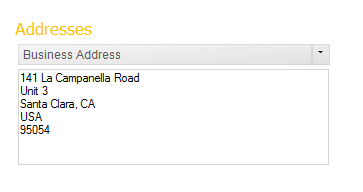
In the address section, you can enter your vendor’s business address. Click the empty box below where it says Business address and fill in the info.
Purchasing Info (optional)
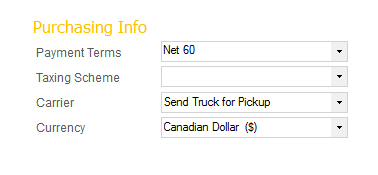
This section covers any default settings you want to automatically use in a sales order for the specific vendor. This is useful so you don’t have to manually change payment / taxing info per vendor , especially if they always use a specific one. In the example above, your vendor has given you 60 days to pay for any order that they’ve invoiced you on, and everything is also automatically set to Canadian dollar pricing.
You can also choose to specify taxing schemes (if they’re in a different state using different tax rates, for example) so you don’t accidentally pay the wrong tax.
What else can I do from the vendor screen?
Asides from storing useful information, there are other things you can do on this screen as well! You can:


