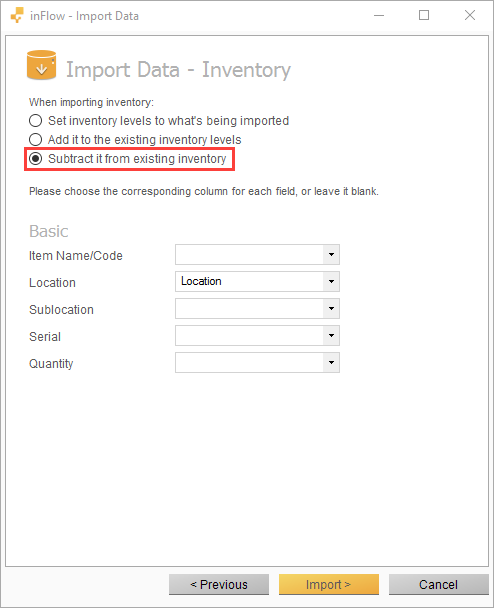If you’d like to reset the stock levels of your items back to zero but don’t want to reset anything else in inFlow On-Premise, please follow the instructions below. There are two methods outlined depending on which version of inFlow you have.
Check your version number in Main Menu > Options > About inFlow. Then follow the steps below if you’re in v3.5.1 (or see section below that if you have an older version of inFlow).
If you have inFlow v3.5.1 or above
Use the count sheet feature to quickly reset your levels.
- Go to the Main Menu > Inventory > Count Sheet.
- Click the “Add Items By…” button at the bottom left of the screen and select Products. Alternatively if you only want to reset stock levels for a certain location only, choose Location.
- In the Product Selection window, choose the products you want to reset and move them over to the Selected Products table by clicking the “>” button. Clicking the “>>” button will move all products on the left.
- Click Save at the bottom, then Start Counting.
- Click into the Counted Quantity column, type in “0” and press Enter.
- Now right-click on the cell containing the “0” and click “Fill Down”. This will fill the rest of the items down the table with “0”.
- Click Save, then Complete & Adjust.
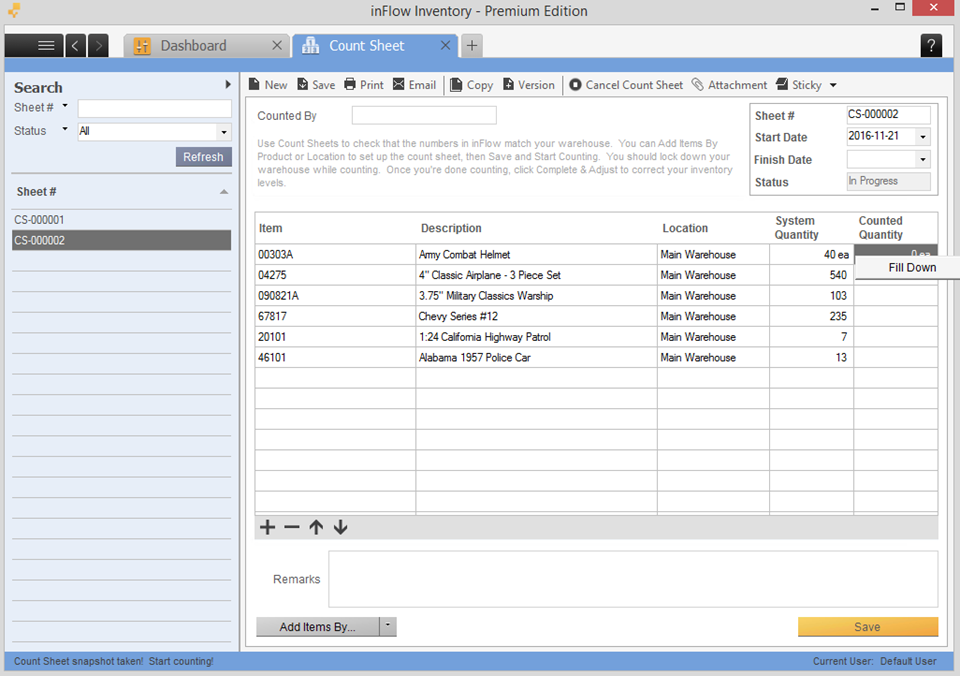
If you have an older version of inFlow
If your inFlow version is v3.4.1 or older, the above method will work for you only if you have the Premium edition. If you have the Regular or Free edition only, here’s another method of resetting your stock counts.
- Go to Main Menu > General > Export Data > select data type Stock Levels.
- Click Export. Do not open this file once you’ve exported!
- Make a backup of your inFlow: Main Menu > General > Back Up Data.
- Go to Main Menu > General > Import Data and select the exported file.
- Set the import to Subtract from existing inventory.
- Click Import and that’s it!