If you’re having trouble sending emails from inFlow, there are a few things to check:
Check your network access to send emails
When you click send, the email will actually attempt send through the inFlow server computer (i.e. your main computer, which physically carries your data). In multi-user mode, this may not be your computer so it’s important to check that first.
Please try going to the server computer and check that C:\Program Files\inFlow Inventory\inFlow.exe is listed as an exception on your Windows Firewall. If inFlow.exe isn’t listed yet, you may need to press the “Add” button near the bottom to put it on the exception list.
Antivirus
Please also check that inFlow.exe is whitelisted or listed as an exception in any anti-virus programs you may be running (eg. Kapersky, Norton, Avast, etc.). If you’re not sure how to do this, try Googling [name of your anti-virus program] + whitelist, and you’ll find relevant instructions.
If you’re using Avast, a feature called Mail Shield can prevent inFlow On-Premise from sending emails. Try disabling “Scan Outbound Mail (SMTP)” before attempting to send email through inFlow On-Premise. You can find more information on Avast’s Mail Shield on their support page.
Proxy Server
If your company has a proxy server set up, it may not be configured properly in this case. The inFlow application server typically runs under a different user account than usual. You may want to try adjusting your proxy settings to allow connections through from that user as well.
Please complete any of the applicable steps above, reload inFlow, and try to send your email again.
Check that your email/password settings are correct.
Please double-check your login and password are set correctly. Additionally, if you’ve recently changed your password to login to your email (outside of inFlow), then you’d need to update that in your inFlow settings as well.
To update the settings:
- Go to Main Menu > Options > Personal Settings > Set Email Settings.
- Click on Modify at the bottom.*
- Re-type the password and save your changes.
If you are on an older version of inFlow, you may not have a Modify button. You would need to reset and re-do all the settings if that’s the case.
If you’ve tried a few times and are still having trouble, you may want to try entering your SMTP settings into another program like Microsoft Outlook to see if you can successfully send emails there, then cross-reference that with inFlow.
If you’re using two-factor authentication
Two-factor authentication is an extra layer of security for your email, where when logging in, the provider will typically send you an SMS message to your phone with a verification code (in addition to your email and password).
If you’re using two-factor authentication, you may need to create an app-specific password as the password. Here’s the instructions on how you set that up for Gmail or Google Apps, for outlook.com / hotmail.com, and for Yahoo. When you’ve created the app-specific password, use that password when setting up your email in inFlow.
Check your email settings to see if you need to authorize inFlow On-Premise
Your email account can block emails from being sent if you haven’t authorized inFlow On-Premise to access it. Try checking your email account settings for a list of recent account activity to see if there’s a blocked source. For more specific instructions please check these support articles from some common email providers:
You may also have received an automated email in your inbox notifying you of a blocked sign-in attempt. You can follow the instructions in the email to authorize inFlow On-Premise to access your account.
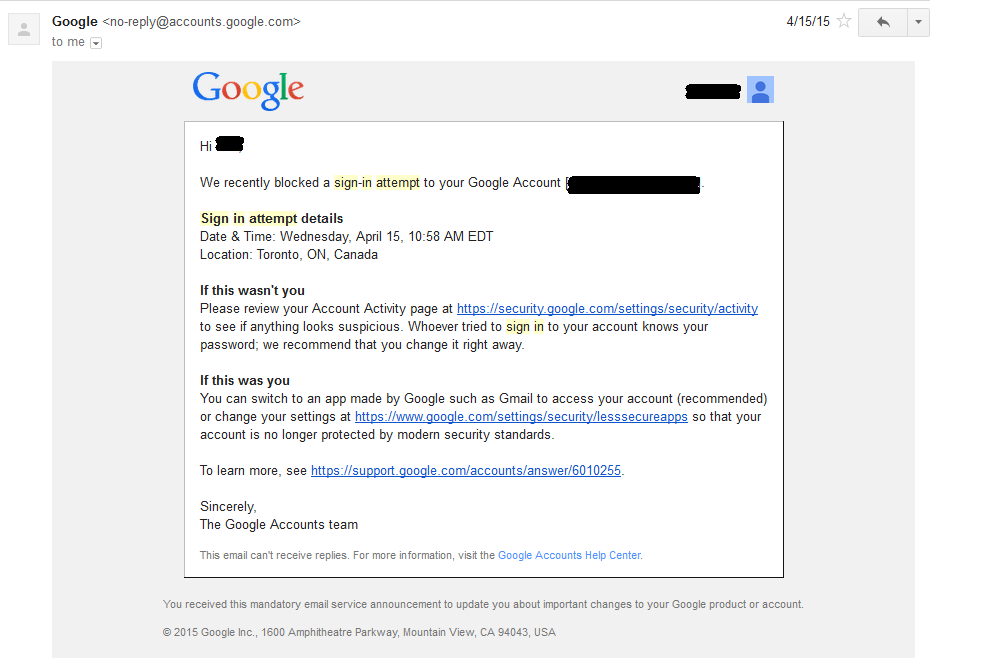
Allow apps that don’t use OAuth to access your email account
inFlow On-Premise can be blocked from sending emails because it doesn’t use OAuth (an extra security feature that hides passwords) to log into your email account. To let inFlow On-Premise send emails you may need to first enable an email account setting. Check your email account’s security settings, or follow the more specific instructions here:
If you’re using G Suite to host your organization’s email accounts through Gmail, you may also need to enable the less secure apps setting from the administrator account.


