Note: This feature is only available for premium edition licence holders
It’s possible to create a work order directly from the sales order screen, only if you don’t have enough stock for that item. If you make your products to order you should ensure that you have stock of your component items. There are two ways to do this, depending on what you want.
Create one work order for one specific sales order
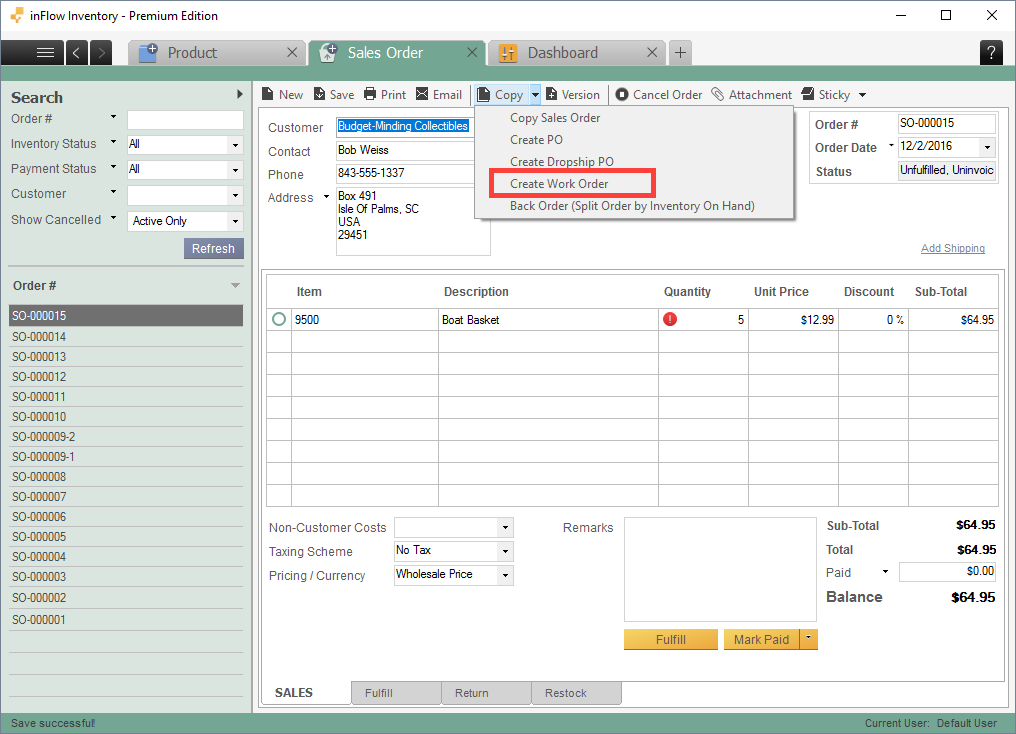
If you want to keep track of work orders corresponding to specific sales orders, click the Copy button at the top of the sales order and click Create Work Order. This creates a single work order containing the items for that sales order only, even if you have to create more of the same item for other sales orders.
Tip: It’s also a good idea to keep the work order number the same as the sales order number (e.g SO-11013 and WO-11013) for easier lookup.
Using the example above, you would end up with a work order for exactly 1 Boat Basket.
Create one work order for all sales orders
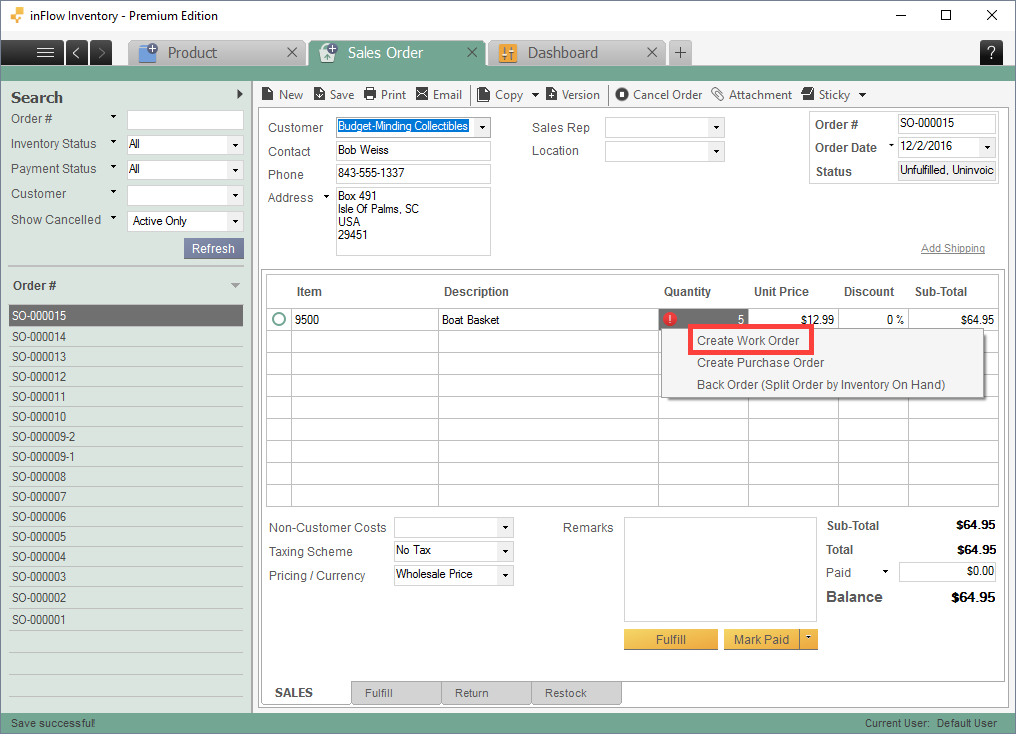
If the items you’re assembling are also listed in other open sales orders, this method allows you to build them all at once. To do this, right-click the red exclamation mark on your sales order, and then click Create Work Order. This will create a single work order containing the items you need to build, but the quantities would be higher to account for the other open orders. Any other finished goods that isn’t in the original sales order are not included.
Using the method above, you would end up with a work order that contains the Police Basket item, with a quantity of at least 1. If you’ve got other sales orders for the Police Basket item, it’ll be added to the work order so you can make them all in one go.


