inFlow On-Premise requires a specific service in order for it to run properly. You can try restarting this service if inFlow cannot start up or launch, or if your licenses aren’t showing correctly (e.g. you are in the Free edition but you have bought a license previously).
This service is located only on your server/main computer. If you don’t see this, you might be on a secondary/client computer instead. You’ll need to find your server/main computer to perform these steps.
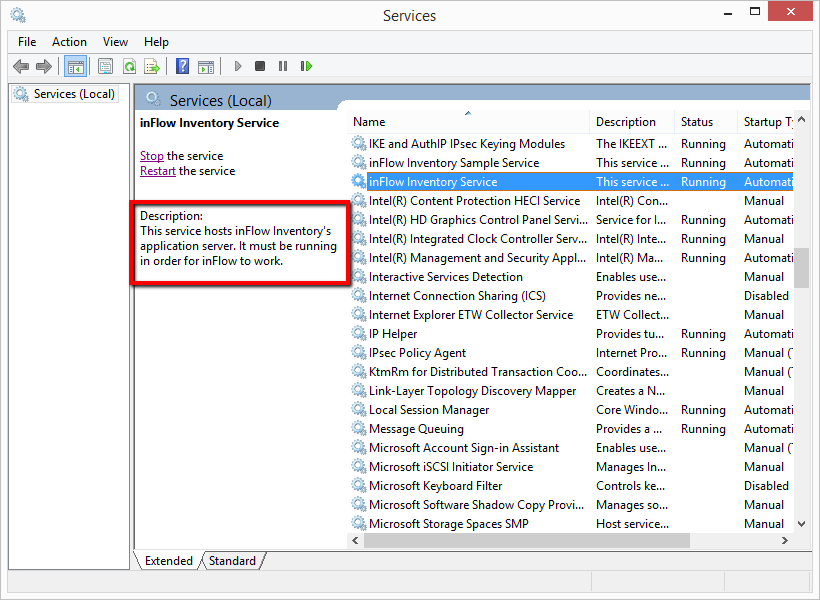
To restart the inFlow inventory service:
- On your server computer, click Start (or hit your Windows key on your keyboard), type in ‘services‘
- In this window, look for “inFlow inventory service“. If the service wasn’t running, right-click and select “Start“. If the service was running, right-click and select “Restart”.
- If you don’t see “inFlow inventory service” or “inFlow Application Server service”, you are likely not on your inFlow server computer, or you are running inFlow v2 which these steps don’t apply to.
The service won’t start/stop!
If you cannot start the service because the status is already “Starting”, we need to first stop this so we can do a restart (step 3). To stop this, first press CTRL + SHIFT + ESC together to bring up the Task Manager.
Windows Vista and Windows 7: Click on the Processes tab and look for inFlowService.exe and end the process.
Windows 8 and Windows 10: Click on “More Details” at the bottom and then scroll until you see “inFlow App Server”. Then right-click on it and select “End Task”.
Once you have ended the process, repeat step 2 to restart the inFlow service. it should no longer show the status “Starting”.
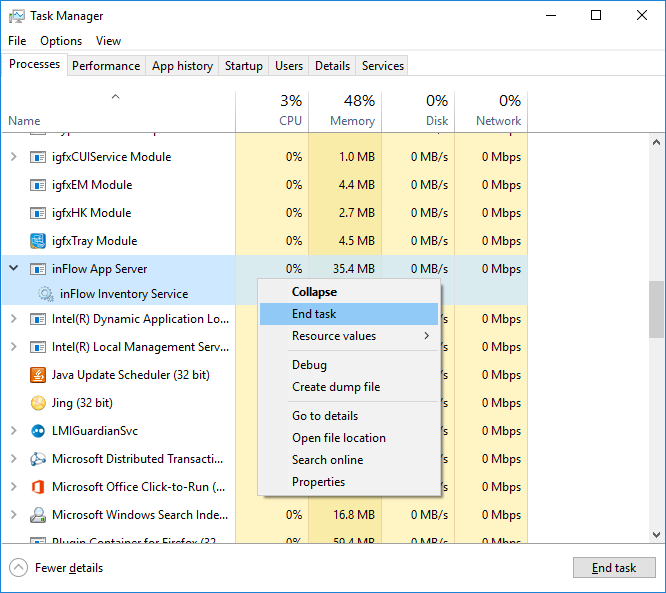
Check to see if the problem was resolved. If it isn’t, feel free to contact us using any one of the methods below!


