You can easily rename fields in inFlow On-Premise to suit your business needs! It’s important to keep in mind that changing a field’s name will affect it throughout the program.
To rename a field:
- Right-click the label you want to rename.

- Choose Customize from the drop down.
- Enter the new label name into the Custom Text column.
- Click Save & Close.
Some places in inFlow don’t have the right-click > customize option, so you can get to the same screen below by going to Main Menu > Options > Settings > Rename Fields.
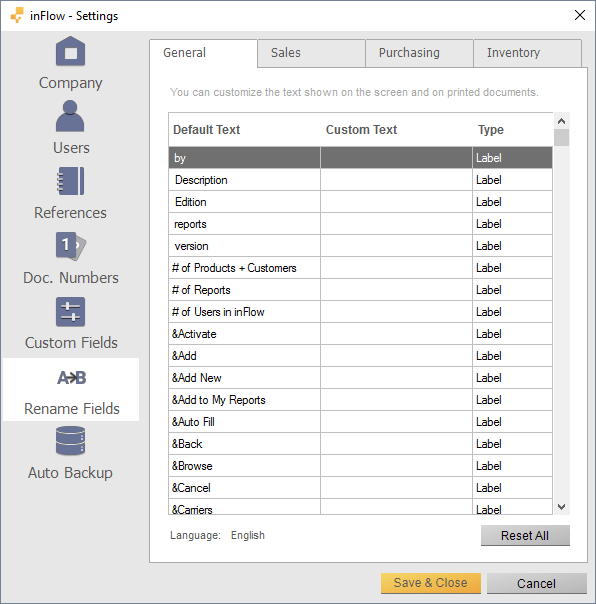
To reset to the default field names simply:
- Go to Main Menu > Options > Settings.
- Click Rename Fields on the left.
- Click the Reset All button near the bottom
- Click Save & Close.



