inFlow On-Premise’s multi-user mode allows one computer to act as a server (where all the data is stored) and other computers to view that data (clients). You may also edit data in addition to viewing it depending on the number of licenses you have.
This function only works to share data if all the computers are on the same network. If your computers aren’t on the same network (e.g. they are in different locations), you can consider using inFlow Cloud, which enables you to access your data from any computer with internet access.
When you first install inFlow on your computer, unless you changed the installation settings yourself or unless it detects another computer with inFlow already on it, you are installed as an inFlow server by default. Subsequent installations on other computers on the same network should prompt the following:
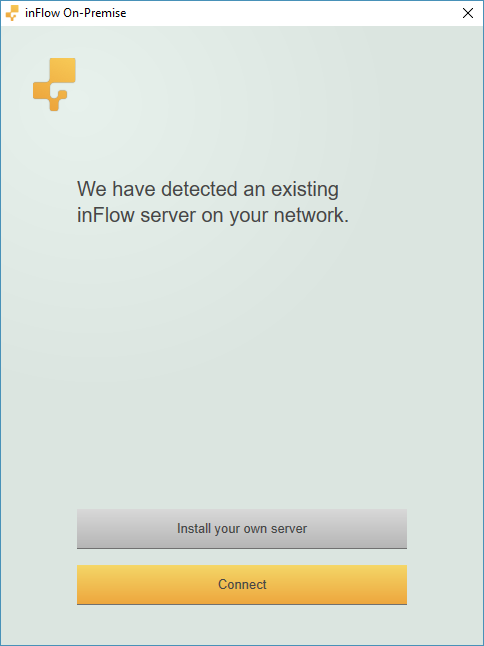
Click the Connect button to immediately link up with your existing server (first inFlow installation). If this is not the server you wanted to connect to you can change it in the Main Menu > Options > Connection Settings > Connect to another computer.
How to connect multiple computers together as server-client:
It’s also possible that instead of the client install (see picture above), your client computers were installed as a server/standalone. You do not need to reinstall inFlow as they can still behave as clients and connect to the actual server you would like it to, you just need to change the connection settings. Before you begin please confirm that all computers on the network (server and clients) are using the same version of inFlow (you could check the version number at Main Menu > Options > About inFlow). If they’re not the same version please see this article for fixing this issue.
Then, proceed with the following if all computers are on the same version:
- On the server computer, launch inFlow and log into your account via the Log in link found at Main Menu > Options > About inFlow (you may skip this step if you find that you’re already logged in)
- On each client computer, perform the following steps:
- Launch inFlow and if it doesn’t automatically prompt you to connect to server, go to the Main Menu > Options > Connection Settings
- Click on Connect to another computer
- Choose the name of the server computer from the dropdown link, or you can simply type in the name / ip address. This info can be found on the server computer (Main Menu > Options > Connection Settings) as well.
If you are having trouble connecting, please see this article for troubleshooting multi-user mode connections.



