We have official translations of French, Spanish, and Chinese for inFlow On-Premise. Right now the four languages are the only ones included with inFlow, but you can choose to export the program labels/fields to Excel, translate them yourself (or have someone else translate them for you), then import that back into inFlow.
How to change the language settings
The language setting in inFlow is personal — this means if you’ve created multiple user logins in inFlow, they can each choose to use inFlow in any one of the official translations (English, French, Spanish and Chinese). It’s not a global setting, so if you want to change it for all users you will have to login to each user account and perform the change.
To change your display language:
- Go to Main Menu > Options > Personal Settings.
- Click the Display Language drop down near the bottom of the window.
- Choose the language you wish to use: English, Español, Français or 简体中文 (Simplified Chinese).
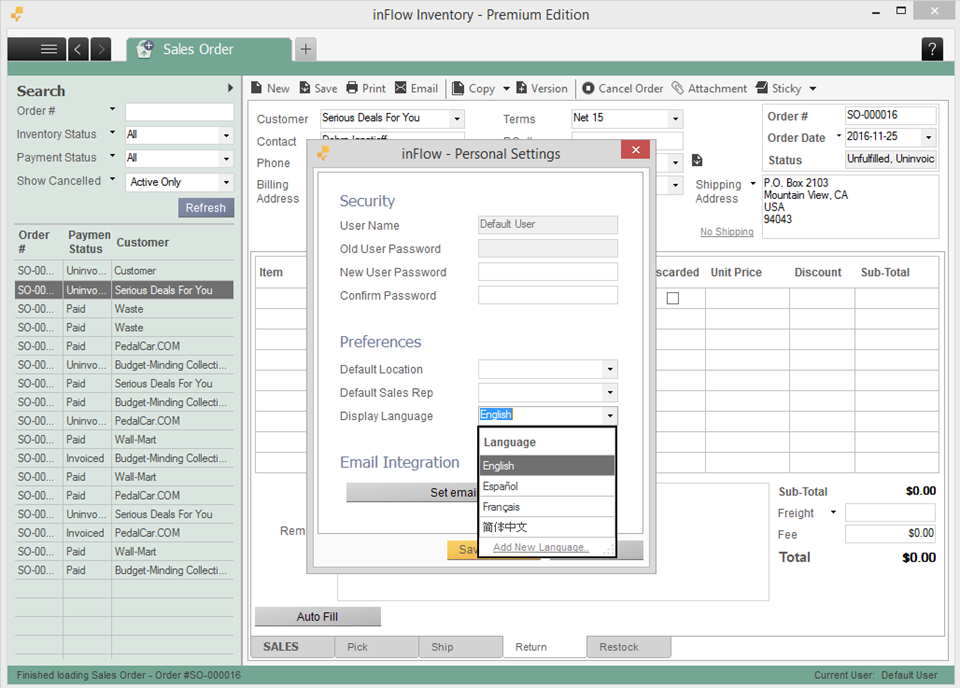
Please also note that with older versions of Windows you will sometimes have to install the East Asian characters when attempting to switch to Chinese.
How to import other languages into inFlow
inFlow can help you import your own language into the program but first, you need to translate the labels.
To get a copy of the label file:
- Go to Main Menu > General > Export Data.
- Choose Language as your data type and click Next. The file will be exported to CSV.
- Open this file in Microsoft Excel (or some other program if you prefer) and add the translations to your own language into the Custom Value column (column 2).
- Click File > Save as and then make sure to save it as a CSV (Comma Delimited) type file.
See the example screenshot below of an “English” translated file. Leave the first column alone and put in the translations of the information on the left under the CustomValue column.
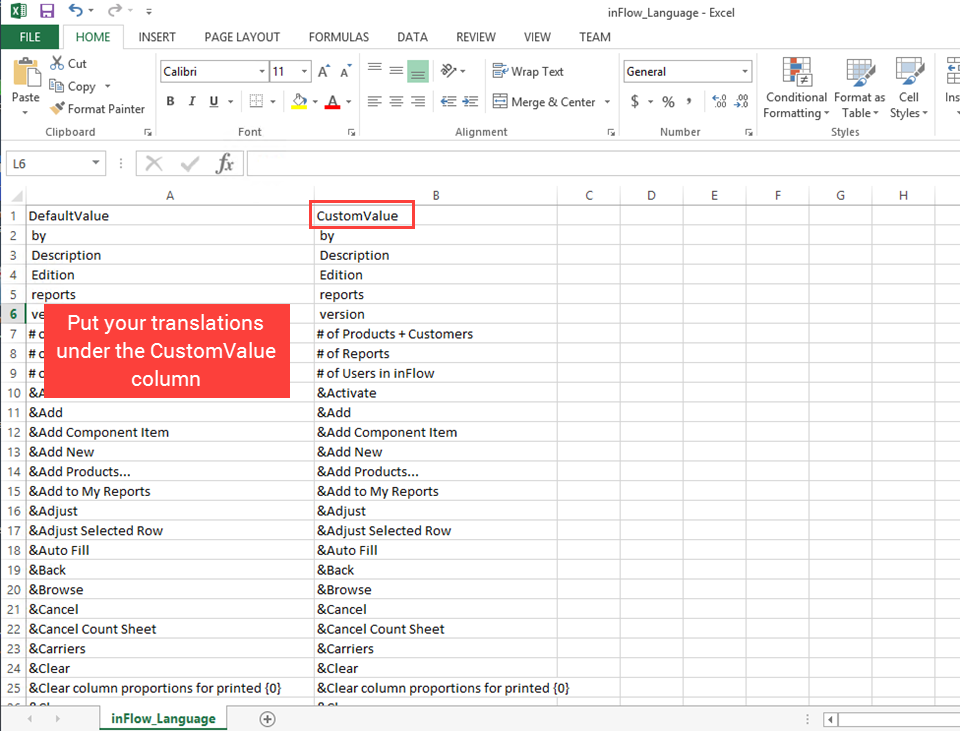
Once you are satisfied with the new language entries you can import the language back into the program in the same manner.
To import the translated labels:
- Go to Main Menu > General > Import Data.
- Choose the language name to import.
- Select the Add new language.. option and enter the name of the language you’re importing into the field provided.
- Click Save & Close then select your new language name from the updated drop down list.
- Click Next to import the language.
Some language packs from other users
These languages are not included in inFlow, but some users have generously contributed them. Please note that these have not been updated for inFlow v3 as they were donated a version ago however you can easily add the translations yourself. If you’d like to share your language pack with the inFlow community, please email us!
Please note: When saving a pdf using some non-English languages, there is a known issue in which Adobe will not display the proper characters (instead showing squares). We suggest saving the file to Microsoft Word and using a PDF printer instead.


