Sometimes customers send in a large payment to cover outstanding invoices. If you want to apply that payment to several orders at once, you can use the batch payment feature in inFlow On-Premise. It’s important to note that this is also possible for payments to your vendors. To apply the payment across several orders you’ll open the customer or vendor’s record.
Watch our QuickTip video here to see this feature in action, or see below for step by step instructions.
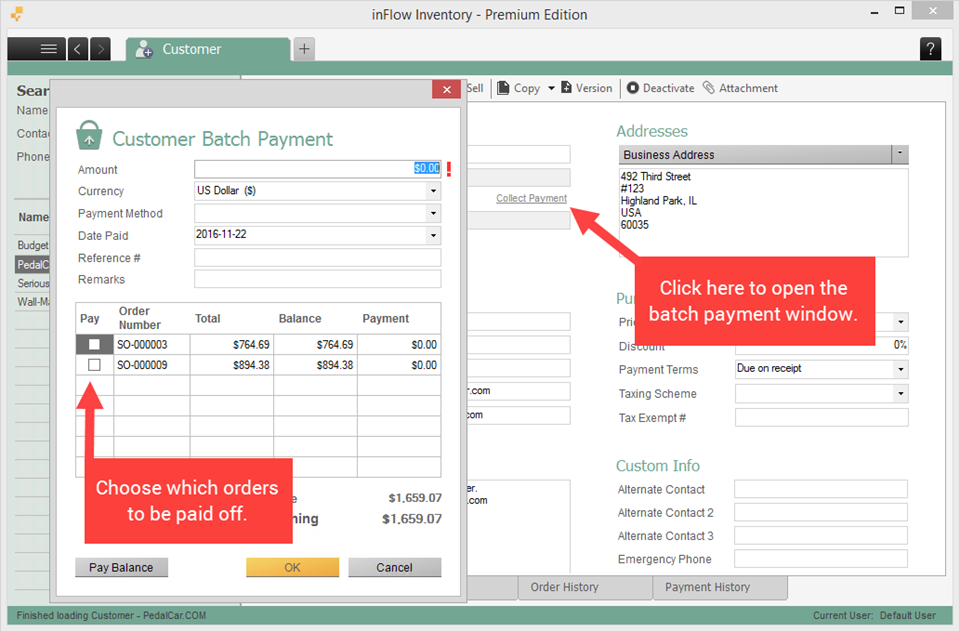
To pay multiple orders at once:
- Go directly to the Customer’s record via Main Menu > Sales > Customer List (or to the Vendor’s record via Main Menu > Purchasing > Vendor List).
- Select your customer (or vendor) from the list and double-click to open it.
- Click the Collect Payment button at the top of the record.
- A window will pop up showing the current outstanding orders. Enter the payment in the Amount box at the top and then check the orders that will be paid off. inFlow will re-calculate to show you any outstanding balances.
- Click OK to complete the payment.
Note: The above steps apply to at least inFlow version 3.3.1 and above. If you are using an older version, batch payment is applied to oldest outstanding orders first (cannot be chosen), and payments made during a batch payment cannot be reversed.


