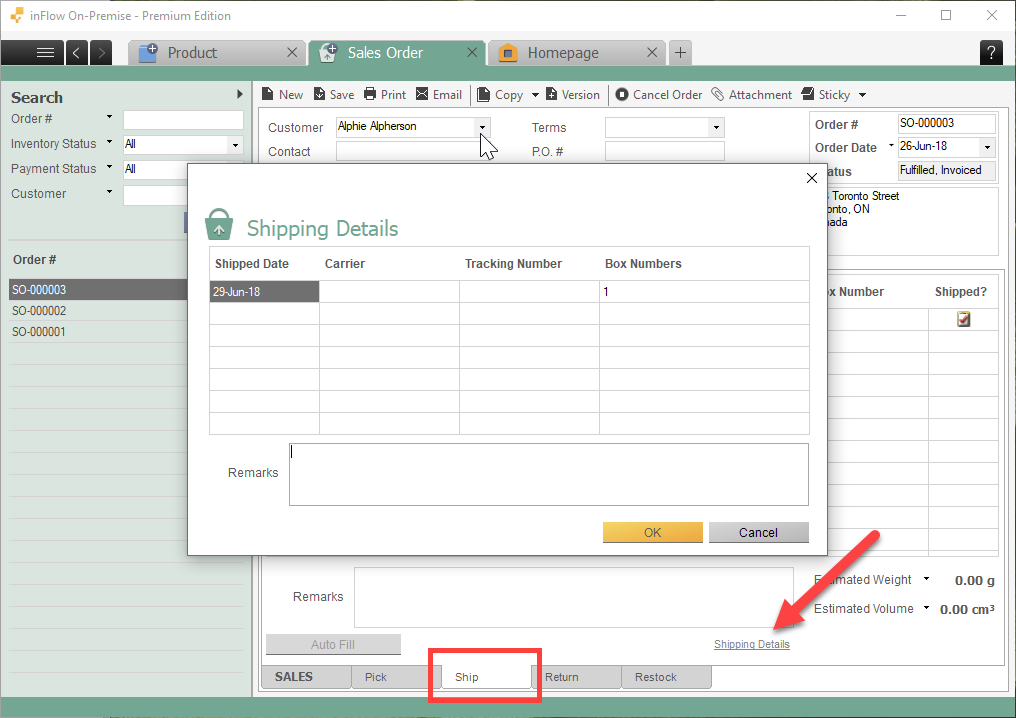When you generate a Historical Inventory report, inFlow will determine your product quantities as of your target date. This report relies on the shipped/invoice date on sales orders to mark when an item was removed from inventory.
If your sales order shipped or invoice date changed since you last pulled the report, your product quantities may be different the next time you generate it.
- If the shipped/invoice date on your sales order changes to a date after your specified target date, it’s expected that your product quantity will be higher than a previously generated report. In this scenario, your product moved out of inventory on a later date than the target date in your report, and will still be counted towards inventory.
- If the shipped/invoice date on your sales order changes to a date before your specified target date, it’s expected that your product quantity will be lower than a previously generated report. In this case, your product moved out of inventory before the target date in your report, and will no longer be counted as part of inventory.
With this in mind, you can check and compare the shipped or invoice date of a sales order to its previous versions.
How to check the invoice date or shipped date on a sales order
If you have shipping turned off:
You can toggle between Order Date and Invoice Date on a sales order by clicking the small black arrow next to the field drop-down:
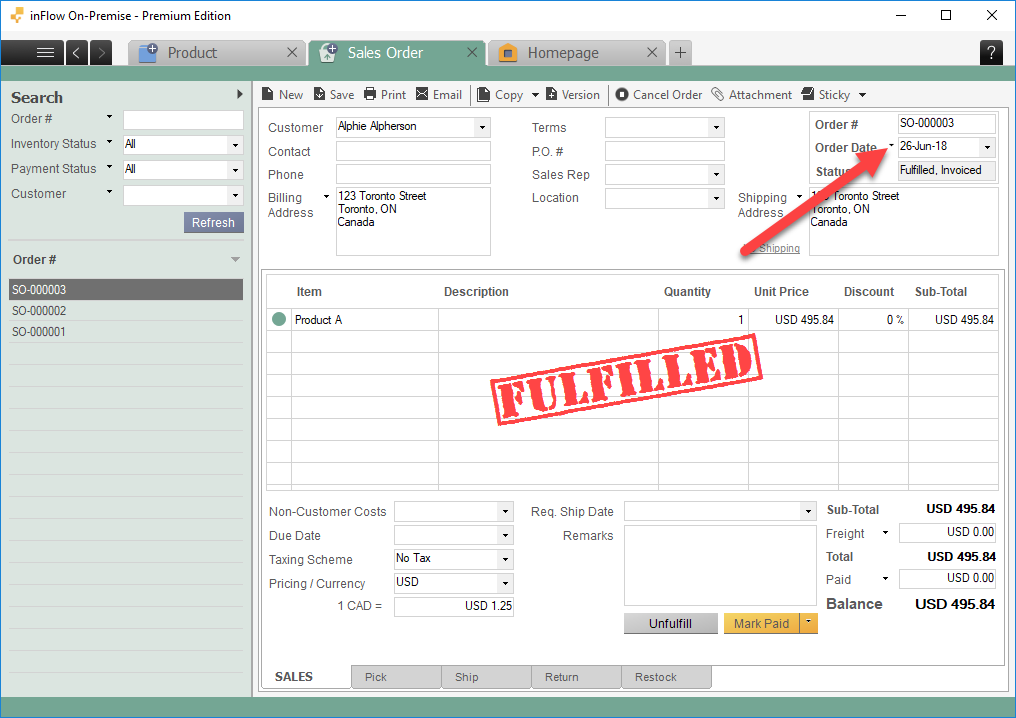
If you have shipping turned on:
If shipping is turned on, the Historical Inventory report will go by the product’s shipped date. You can check when a product was shipped by clicking into the Ship tab and selecting Shipping Details: