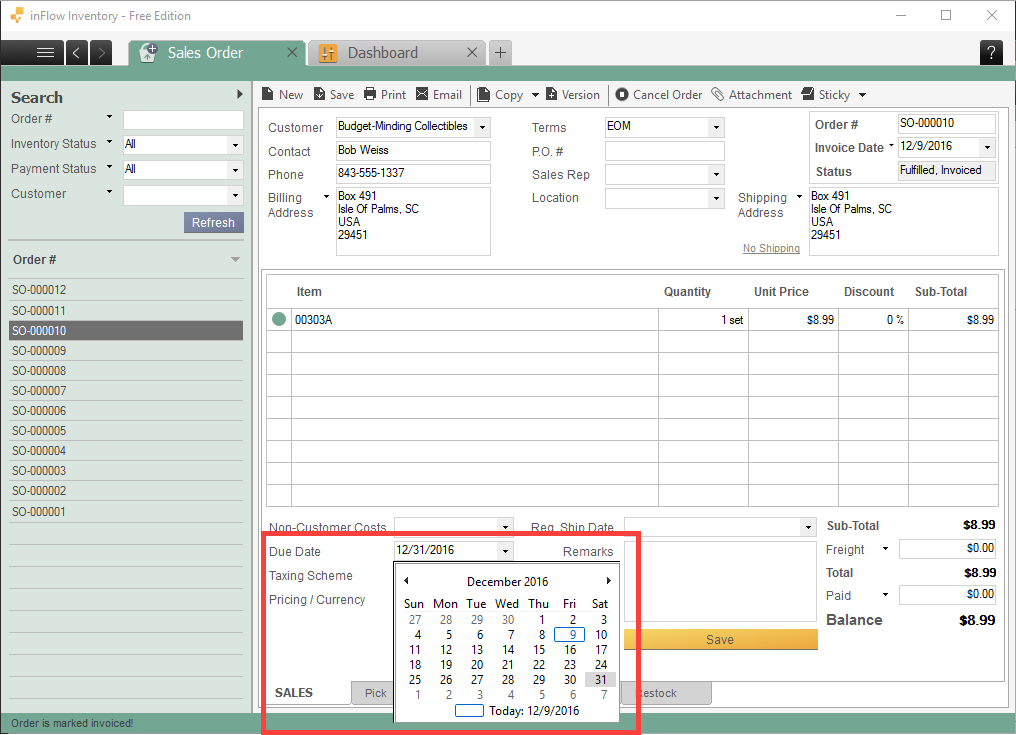You can set up “Terms” on sales orders in inFlow On-Premise to automatically set a due date for payment (customer payment or payment to your vendor). For example, Net 30 is very common, and it means that the payment is due 30 days from the invoice date.
In inFlow, we have already set up these default payment terms:
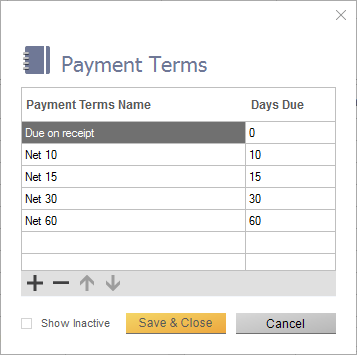
If you want to add/modify payment terms:
- Go to Main Menu > Options > Settings > References.
- Click on “Payment Terms”.
- Add a payment terms name and set the number of days for inFlow to calculate a due date (from invoiced date). For example, “Net 45” would have a days due of 45 days.
- If you want to remove payment terms you don’t use, right-click on the row you don’t want and click “Delete selected rows”.
Note that inFlow cannot handle payment terms with specialized “Days due”. For example, “EOM” or “end of month” payment terms would require a formula that calculates the number of days from invoiced date to the end of that month. The “Days Due” column, as shown above, can only handle numbers, not formulas.
You can still create the payment terms if you want it to show up on the sales order, but make sure to set it as “0 days due” and you must manually set the Due Date on the invoice yourself.