You can organize your products by choosing the correct category from the dropdown in an item’s Product Record. New categories can be added by selecting the option from the dropdown window. This will take you to the Product Categories window.
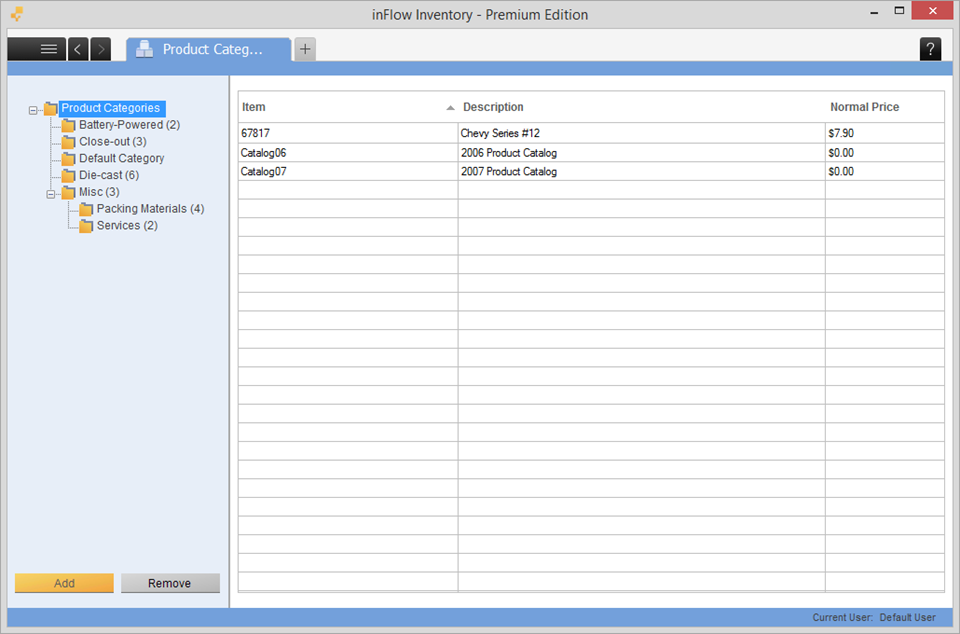
To add a category:
- Click Main Menu > Inventory > Product Categories.
- Click the Add button at the bottom of the page.
They can be rearranged by clicking and dragging them to the desired position.
Categories can be removed by highlight them and clicking the remove button at the bottom of the screen.
Finally, you can rename them by right-clicking the category you want to rename and choosing Rename!
Creating Sub-Categories
You can create subcategories by dragging categories into others in the Product Category view. Once you’ve added a categories to another you should see a plus sign on the left to indicate that there is a subordinate item there (as pictured above). Subcategories can also be used to show product type (such as clothing vs. electronics etc.).


