You can re-arrange, sort or insert lines into your order table using the new Data Grid Toolbar which will pop up along the bottom of your order table when you’ve selected a row you’d like to edit.
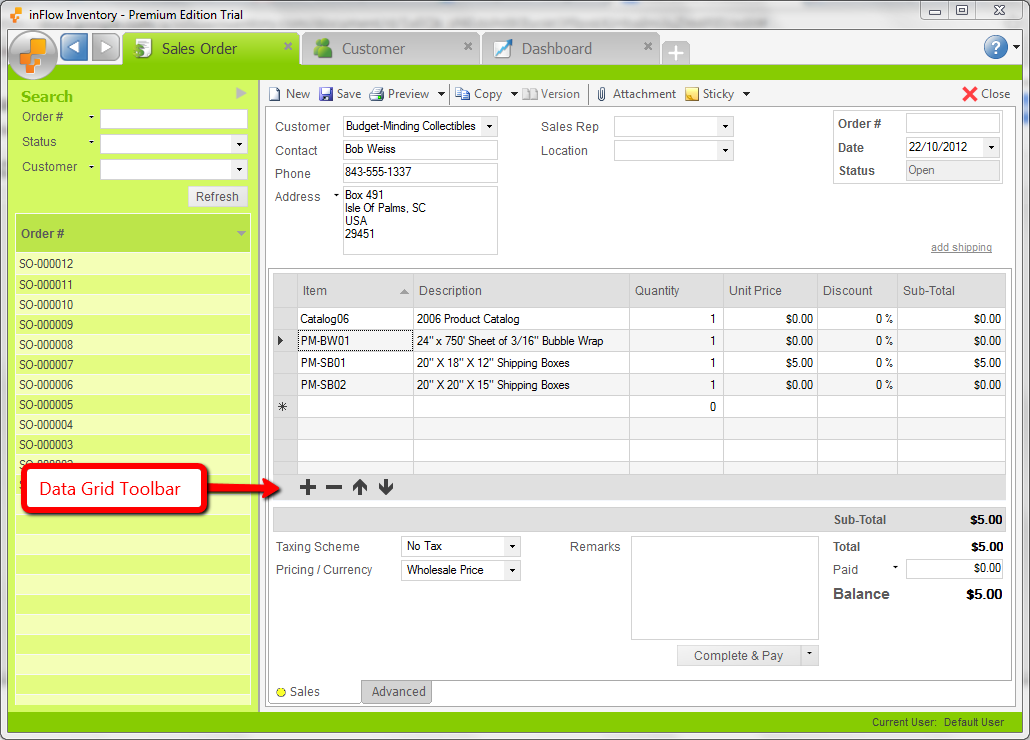
To Insert a row:
- Select a row in your order.
- Click the “+” sign in the toolbar, or right click and choose “Insert Row”
- A row will appear above where you have selected
To remove a row:
- Select a row in your order
- Click the “-” sign in the toolbar, hit the “Delete” button on your keyboard, or right-click and choose “Delete Selected Row”
To move a row:
- Select a row in your order
- Click the “↑” or “↓” arrows to move your item as desired, or right-click and choose “Move Up” or “Move Down” as desired.
To sort a row:
- Click on the title line of the column you’d like to sort them by.
Eg. Clicking on the Item column would sort them by item Alphabetically.

