If you have very long item names or descriptions you might find that your information doesn’t quite fit in your printed document. To fix this you can customize the widths of the columns. It’s easily done by dragging the column dividers in your order screen as shown below.
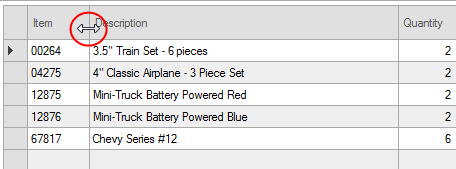
The width of your columns in the final document will follow the width you’ve set in the order screen.
To change the width of a column on your document:
- Click and drag the divider until the column is the appropriate width.
- Right click the column header and choose Save column proportions to make this the case for everyone in your company
- Print your document!
To remove a column:
- Click and drag the divider until the column is no longer visible.
- Right click the column header and choose Save column proportions
- Print your document!
If you decide that you want to change the proportions again simply right click the header and choose to Clear column proportions.

