To see a list of reports, click Report List from the Reports menu in the inFlow menu.
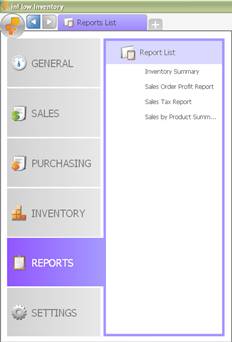
Sales Reports
The following reports are available under the Sales Reports in the left Report List panel. Move the mouse pointer over each report to preview it.
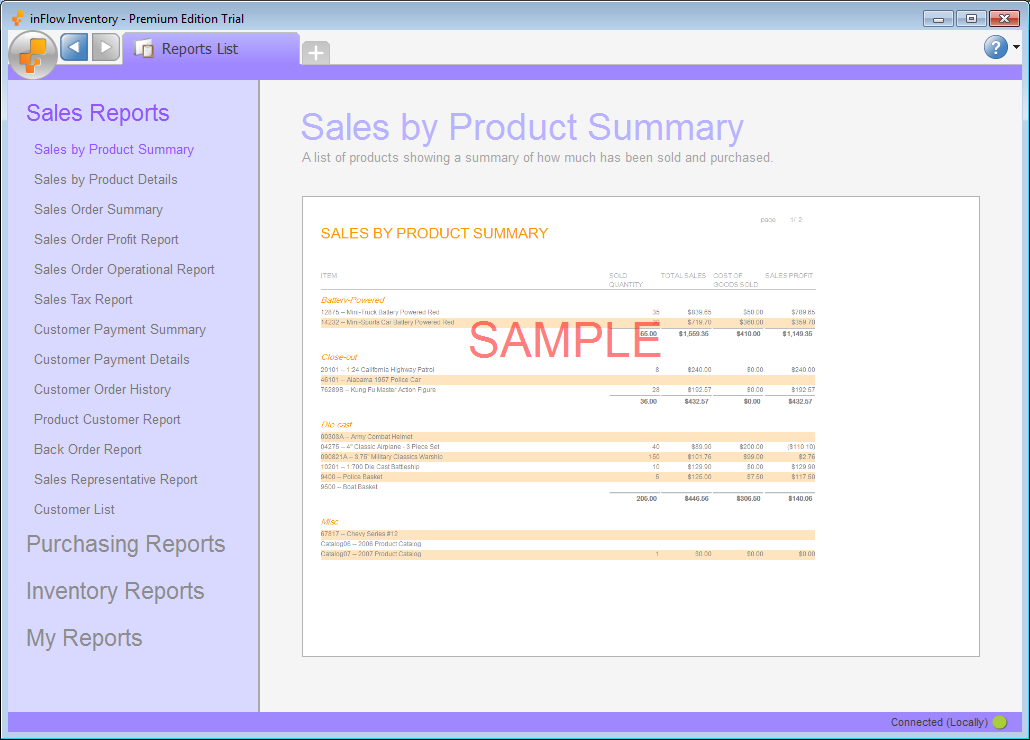
- Sales by Product Summary – A list of products showing a summary of how much has been sold and purchased.
- Sales by Product Details (Regular) – A report which breaks down the products and sales orders to show you how well a product has been selling.
- Sales Order Summary – Shows a summary of financial information for a number of sales orders.
- Sales Order Profit Report – A list of Sales Orders with the estimated profit of each.
- Sales Order Operational Report (Regular) – A list of Sales Orders with their statuses and requested ship dates.
- Sales Tax Report (Regular) – Shows the total amount of Sales Tax that you have collected from customers.
- Customer Payment Summary – A list of your customers along with their balance and last order date.
- Customer Payment Details – A list of Sales Orders for which you still need to receive payment.
- Customer Order History – The detailed contents of the orders that your customers have made in the past.
- Product Customer Report – Shows you all the customers that have ordered a product.
- Back Order Report (Premium) – Shows you the remaining products that you need to ship out to satisfy your customers’ orders.
- Sales Representative Report (Premium) – Shows you the Sales Orders that each sales representative was responsible for.
- Customer List – Shows you your customers and their information. This report can be organized to select customers from a certain region or using various other criteria.
Purchasing Reports
The following reports are available under the Purchasing Reports in the left Report List panel. Move the mouse pointer over each report to preview it.
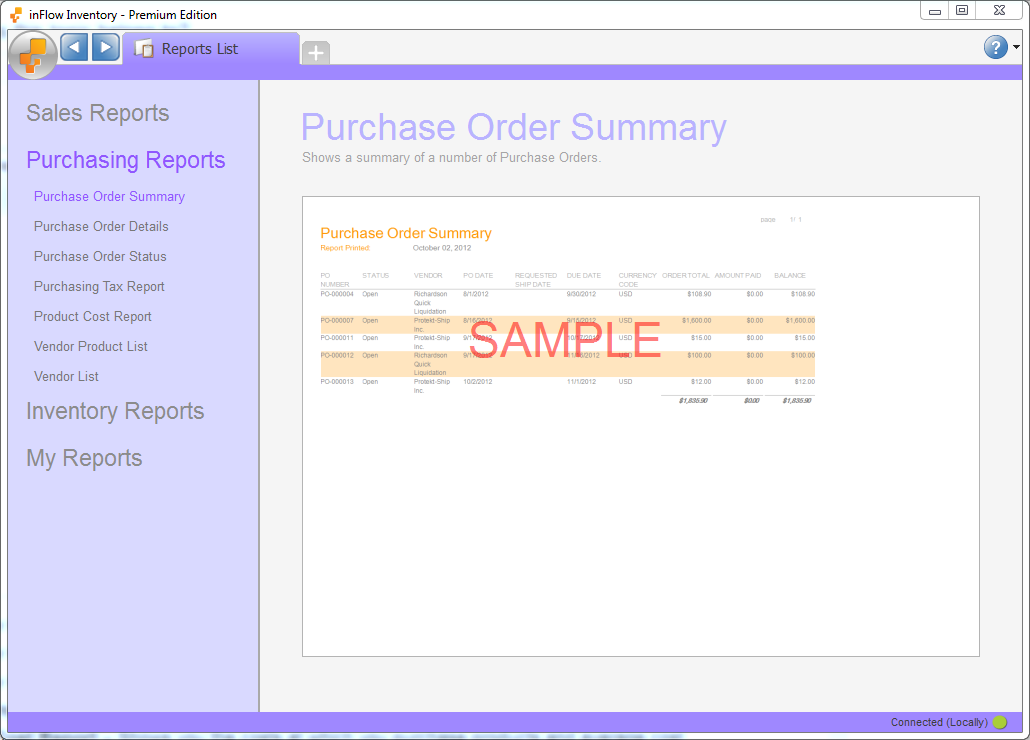
- Purchase Order Summary (Regular) – Shows a summary of a number of Purchase Orders.
- Purchase Order Details (Regular) – Shows you the items you’ve purchased from vendors.
- Purchase Order Status (Regular) – Shows the Purchase Orders from vendors for different products
- Purchasing Tax Report (Regular) – Shows the total amount of Sales Tax that you have paid to vendors.
- Product Cost Report – Shows you the costs at which you purchase products and average cost.
- Vendor Product List (Regular) – A list of products with their related info from Vendors.
- Vendor List – Shows you your vendors and their information. This report can be organized to select vendors from a certain region or using various other criteria.
Inventory Reports
The following reports are available under the Inventory Reports in the left Report List panel. Move the mouse pointer over each report to preview it.
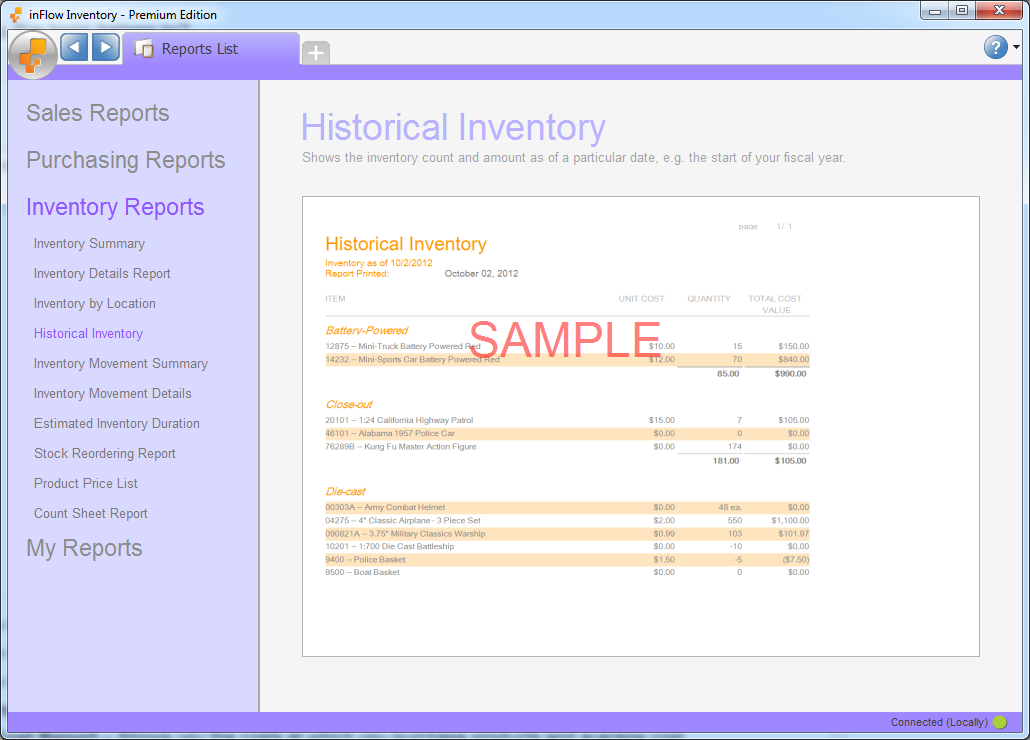
- Inventory Summary – The total quantities of product inventory levels per product.
- Inventory Details Report – A detailed list of inventory, including the product, location, and quantity.
- Inventory by Location (Regular) – Shows the total amount of each product in a location (adding up over sublocations)
- Historical Inventory (Regular) – Shows you the Inventory level and cost information as it was on a selected date.
- Inventory Movement Summary (Regular) – Shows the amount of stock that has moved in and out of each location over time.
- Inventory Movement Details (Premium) – Shows a full log of how the inventory has been moved around.
- Estimated Inventory Duration (Premium) – Estimates how long your current inventory stock will last based on how fast each product has been selling recently.
- Stock Reordering Report (Regular) – Shows total quantities of stock available along with reordering information.
- Product Price List – A list of products along with their prices.
- Count Sheet Report (Premium) – Will pull a list of work orders that you have completed with various details.
Keep in mind that any report which is available in Regular edition will also be available in the Premium edition.
My Reports
You can save reports under My Reports for quick reference. To add a report to My Reports:
- Open up a standard report.
- Click the “> More” link.
- Click Add to My Reports button.
To view My Reports, click My Reports in the left Report List panel. Move the mouse pointer over each report to preview it.

