The Reorder Stock function can help you reorder your stock when you need more inventory, through it inFlow can suggest what may need to be re-ordered.
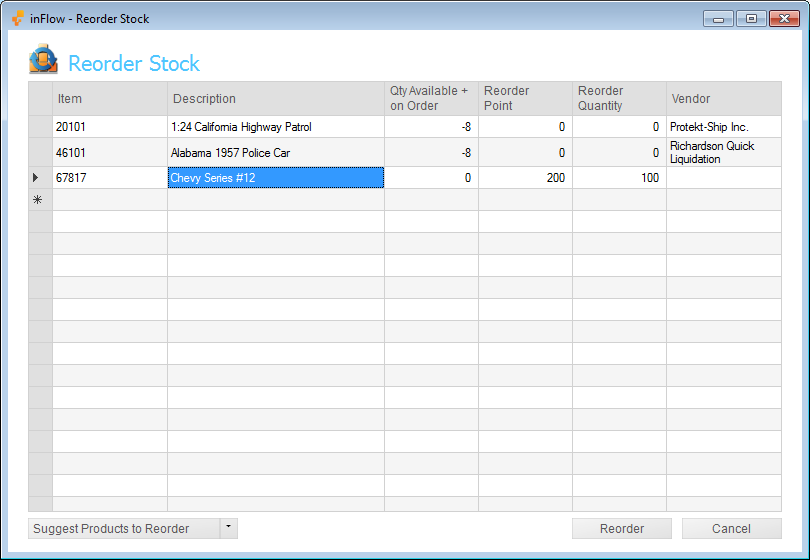
To reorder:
- Go to Main Menu > Inventory > Reorder Stock
- Click Suggest Products to Reorder to see the list of items inFlow believe you should be ordering.
- Review the list and when you’re ready click Reorder to automatically generate your Purchase Orders (split by Vendor).
The program suggests stock to reorder based on the reorder points and reorder quantities that you’ve set up in your product record. You can also control the factors involved in suggesting products to reorder within this window.
To control what the system suggests you reorder:
- Within the Reorder Stock window click the triangle to the right of the Suggest Products to Reorder
- You will see two options that you can turn on or off:
To set up your reorder points/quantities:
- Go to your product record.
- Click the Extra Info tab.
- Enter the point below which you’d like your stock to be reordered in the Reorder Point field.
- Enter the minimum quantity required to be reordered in the Reorder Quantity field.
- Click to Save your record.
For example:
If I have an item that I order in sets of 4, I’ll want to order no less than 4 when creating a new PO. Let’s say I want to go no lower than 25 of this item in my warehouse. So I would set up my reorder points and reorder quantities as:
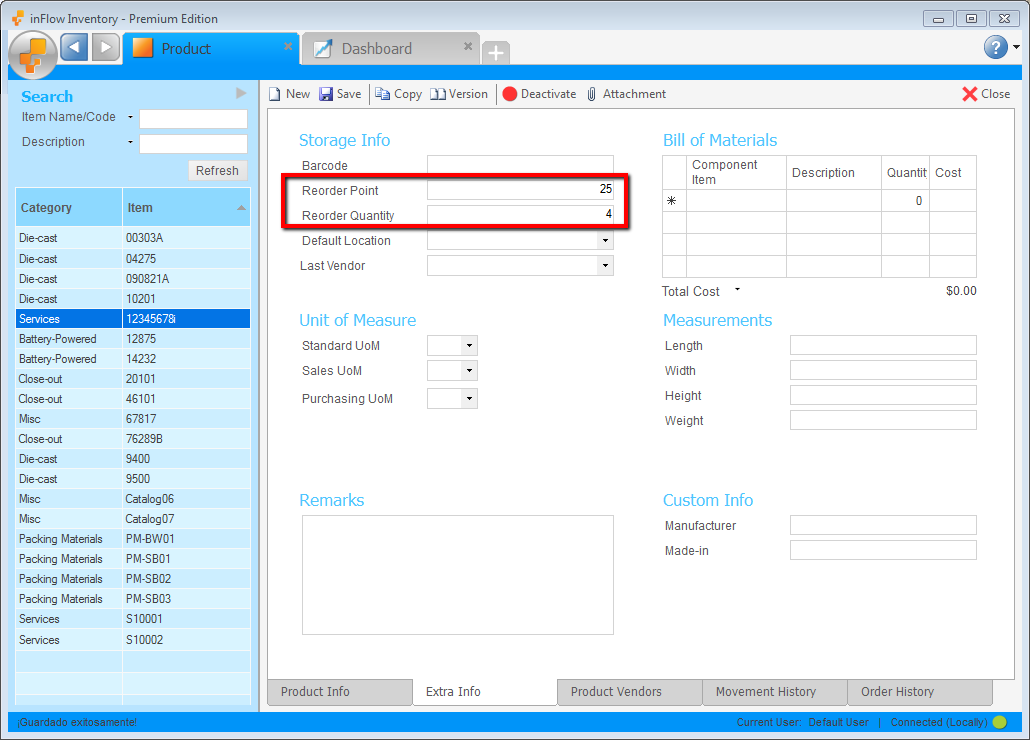
This way, the moment I go under the requisite 25 items the system will suggest that I reorder stock. It will ask me to reorder however many cases required to get back above 25 items. So for example if I was at 10 when pulled a reorder stock the system would look at the stock available and on order (10) and see what the difference was between that and your reorder point (15). However since we have a reorder quantity of 4 it must use multiples of 4 to get you back up to 15, therefore it orders 16 (i.e. 4×4).

